Sharing a post to your Story is one of the easiest and most powerful features on Instagram. You've probably seen it a hundred times—that little paper airplane icon sitting right below a post. Tapping that and choosing 'Add post to your story' is all it takes.
Just like that, you've got a new Story draft with the post embedded, ready for you to add your own flair.
Your Go-To Guide for Sharing Posts
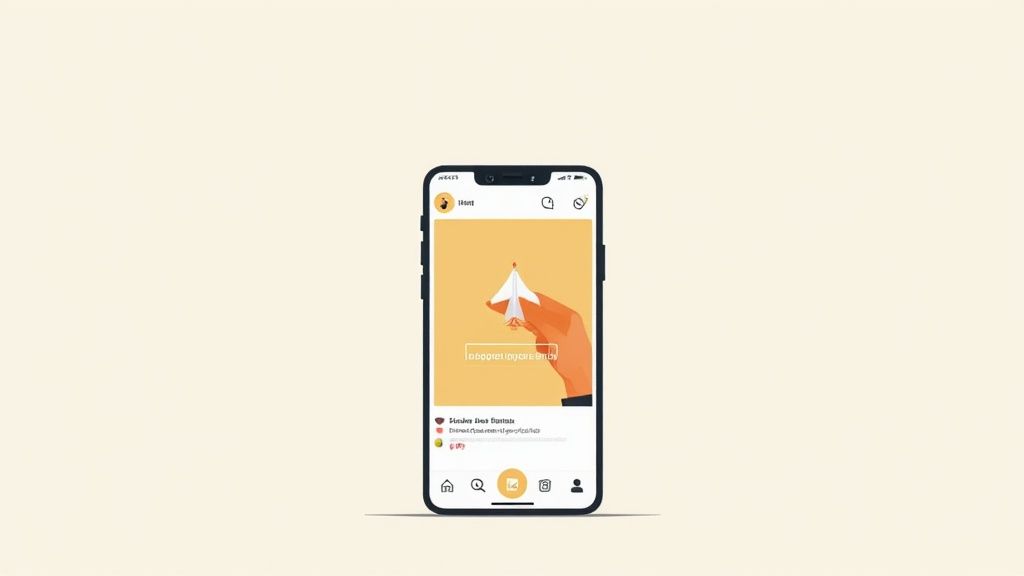
Knowing how to share someone else’s post to your Instagram Story is a core skill for any user. It's more than just a function; it’s how you signal-boost content you love, give a shout-out to creators, and keep your own feed interesting. Think of it as the digital version of tapping your friend on the shoulder to say, "Hey, check this out!"
The best part? When you use this built-in share feature, Instagram does the heavy lifting for you. It automatically turns the original post into a clickable sticker. This means your followers can just tap it to see the original post and the creator’s profile, which is a huge win for everyone.
Why This Method Is Best
Using the native share feature is, without a doubt, the most efficient and respectful way to go. It automatically credits the creator and sends traffic directly back to their post, helping them get more visibility. This simple act has become a major driver of organic reach, as it introduces cool content to entirely new audiences. If you're curious about the impact, diving into Instagram Stories statistics reveals just how much this feature influences content discovery.
Key Takeaway: Stick with the built-in share feature. It's the gold standard because it respects the creator, gives your followers a direct link, and effortlessly boosts the post's reach.
Here’s a quick breakdown of how this simple process works and why it's so effective.
Quick Guide to Sharing a Post on Your Story
| Action | What It Does | Key Benefit |
|---|---|---|
| Tap the paper airplane icon | Opens the sharing menu with options to send as a DM or add to your Story. | This is the universal starting point for sharing any public post. |
| Select 'Add post to your story' | Creates a new Story draft with the post embedded as an interactive sticker. | It's instant. No screenshots or extra apps needed. |
| Customize and publish | You can resize the sticker, add text, GIFs, or music before sharing. | Your followers see your commentary while being able to click through to the original. |
Ultimately, mastering this is less about following technical steps and more about making it a natural part of how you use Instagram. Just look for that paper airplane, and you're set.
Can't Share a Post to Your Story? Here's Why
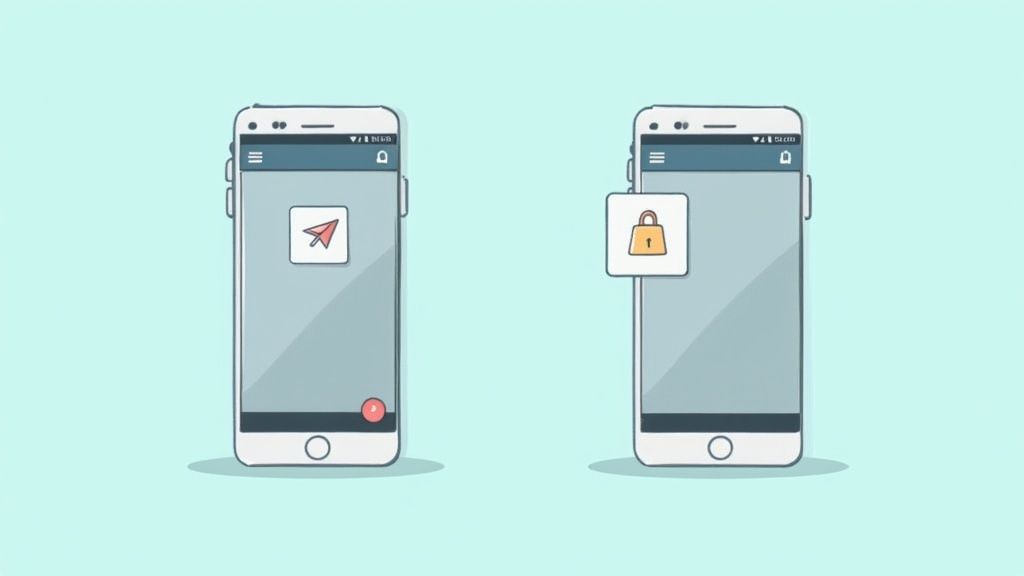
We’ve all been there. You find the perfect post, tap the paper airplane icon to share it, and… the "Add post to your story" option is nowhere to be found. It’s frustrating, but it's almost never a glitch. It's actually Instagram working exactly as designed, and it all comes down to privacy settings.
The number one reason this happens is that you’re trying to share a post from a private account. Instagram’s rules are ironclad on this: you can only share feed posts from public profiles. It doesn't matter if you follow them and they follow you back—if their account is locked, their content is locked down, too.
Sharing Is Turned Off
Okay, so what if the account is public, but the option is still missing? This means the user has made a conscious choice to disable resharing.
Instagram gives every user control over how their content gets distributed. Anyone with a public profile can dive into their settings and simply flip a switch to prevent others from adding their feed posts to their Stories.
Key Takeaway: That missing "Add to Story" button isn't a bug. It's a feature. The original poster has either set their account to private or specifically disabled resharing on their public profile.
Many creators and regular users do this to maintain control over their work or just to keep their content where they originally posted it. When you don't see the share option, it's a clear signal to respect their choice.
So, to break it down, here’s what you’re running into:
- Private Accounts: You can never share a feed post from a private account. Full stop.
- Public Accounts: If the option is missing, the user has turned off resharing in their settings.
- No Sneaky Workarounds: There isn't a secret hack to get around these settings. They are built-in privacy protections.
Knowing this saves a lot of headaches. It's not your phone or a problem with the app; it's simply a user's preferences in action.
Creative Ways to Customize Your Reshare

Just dropping a shared post into your Story is fine, but why stop there? Think of that shared post as a blank canvas. This is your chance to add your own spin, give it some context, and make it part of a conversation with your followers.
A few simple tweaks can make a huge difference. You can easily resize and rotate the post sticker with a quick pinch-and-zoom gesture. This immediately opens up space for you to add your own comments or other fun elements.
Want a cleaner look? Just tap and hold the screen to fill the background with a solid color that matches your brand’s vibe.
Make Your Shared Post Pop
Once you've got the basics down, it’s time to really have some fun with Instagram's creative tools. Instead of just showing people a post, you can add your own reaction and turn a simple share into a conversation starter.
- Add Interactive Stickers: Throw in a poll, a quiz, or a question box. Ask your followers what they think of the post you're sharing.
- Use the Drawing Tool: Go ahead and circle a specific detail in the photo or add some quick doodles to show your reaction.
- Drop in a Reaction GIF: Nothing captures a feeling quite like the perfect GIF. Search for one that sums up your thoughts and place it right next to the post.
These little additions do more than just make your Story look good—they get people tapping and interacting. Remember, that shared post is a direct link back to the original content, which is a fantastic way to drive traffic and engagement.
In fact, a whopping 58% of users say they become more interested in a brand after seeing it in a Story. You can dig into more stats about Instagram user behavior on TheSocialShepherd.com.
If you’re curious about how your shared content is performing, a good Instagram Engagement Calculator can help you track its impact. For more ideas on creative sharing, check out our guide on https://postiz.com/blog/sharing-reels-to-story.
The Unwritten Rules of Instagram Etiquette
https://www.youtube.com/embed/AxxaeitCIkA
So, you know how to share a post to your Story, but that's only half the battle. Just because you can doesn't always mean you should—at least, not without a little consideration first. Good Instagram etiquette is what separates a great share from a thoughtless one, and it helps build a better community for everyone.
Yes, Instagram automatically adds a small, clickable credit when you reshare a post. But let's be honest, it's tiny and easy to miss.
That’s why adding a clear, manual tag with the text tool (@username) is such a power move. It’s the difference between a quiet nod and a proper shout-out, giving the original creator the visibility they deserve.
Different Shares, Different Rules
Think about what you're sharing. Resharing a meme from a massive account is one thing, but sharing a friend's personal family photo is entirely different. For personal content, especially from smaller accounts or your actual friends, the golden rule is to ask for permission first. A quick DM is all it takes and shows a lot of respect.
This is even more critical when you're sharing creative work:
- For artists and photographers, their content is their business. Clear, unmissable credit isn't just polite; it's essential.
- For small business owners, a share can drive real traffic, but only if people know where the original post came from.
When in doubt, just ask. And always give clear, visible credit. It’s not just about being nice—it’s about building a supportive space where people feel their work is valued.
A little effort goes a long way. By making sure your credit is obvious, you help create a more respectful and collaborative vibe on Instagram, which is something we can all get behind.
What to Do When You Can't Directly Share a Post
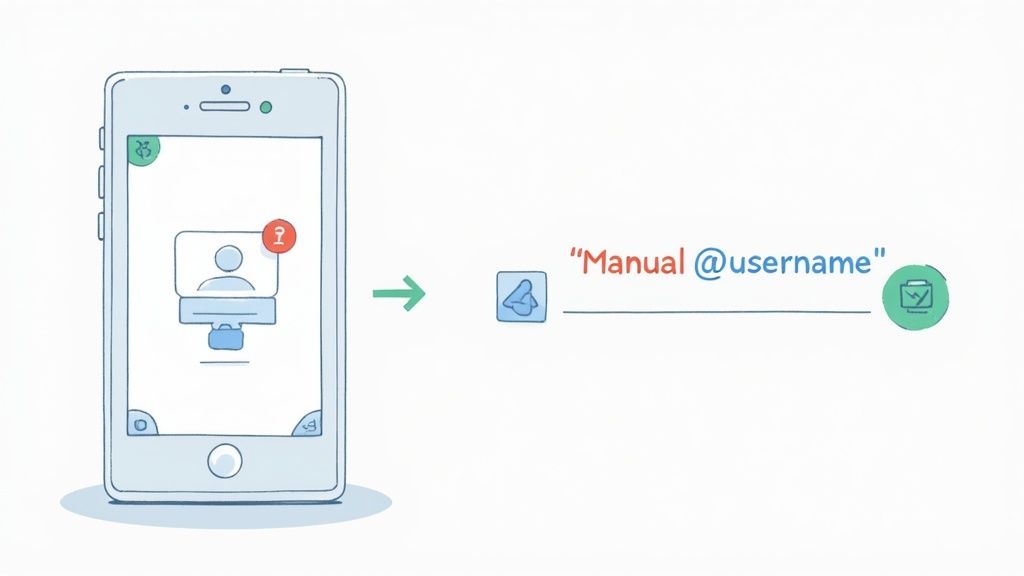
It happens. You find the perfect post from a public account, tap the paper airplane icon, and the "Add post to your story" option is just… gone. When this happens, you aren't completely out of luck. You just have to get a little creative.
The simplest workaround is taking a screenshot. But to keep your Story looking polished and professional, you need to do it right.
The Screenshot Method and Proper Credit
Once you've snapped the screenshot, the first thing you should do is crop it. Get rid of all the extra stuff from your phone's interface—the clock, battery icon, and navigation buttons. A clean crop instantly makes the share feel more intentional.
After you've uploaded the trimmed screenshot to your Story, the most critical step is to manually credit the original creator. This is non-negotiable etiquette on Instagram. Just use the text tool to add a visible tag, like "Credit: @username" or "Photo by @username."
Keep in mind that this manual tag doesn't function like the native share feature. A direct share automatically links back to the original post and notifies the creator, which is a big driver of cross-promotion on the platform. You can learn more about how the Instagram algorithm rewards this type of engagement on Later.com.
Crucial Tip: Always manually tag the original creator when you use a screenshot. It's the right thing to do, helps your followers find cool new accounts, and keeps the Instagram community a positive place.
If you want a higher-quality image than a screenshot provides, you could use a tool like an Instagram Photo Downloader to save the picture directly to your device. Just remember to follow the same rules about giving credit.
Using Third-Party Reposting Apps
Another popular route is using a third-party reposting app. These apps are built to make the process easier and often add an automatic credit overlay to the photo or video for you. Sounds great, right? Well, you should proceed with caution.
Many of these apps require you to log in with your Instagram username and password, which can be a serious security risk. Before you hand over your credentials, always read recent reviews and check the app’s permissions carefully. Breaching Instagram's terms of service could put your account in jeopardy.
For social media managers or anyone handling a lot of content, it's often better to stick with official tools and approved workflows. Planning your content ahead of time can help you avoid these risky workarounds. If you're interested, you can learn how you can schedule a story on Instagram to make your process safer and more efficient.
Got Questions About Resharing? We've Got Answers
Even after walking through the steps, a few questions always pop up. Let's clear up some of the most common things people wonder about when sharing posts to their Instagram Story.
Can You See Who Shared Your Post?
Yes, you can! Instagram lets you know when someone shares your feed post to their Story.
If you want to check manually, just head to your original post, tap the three-dot menu in the corner, and select "View Story Reshares." You'll see a list of all the public accounts that have recently shared it. Keep in mind, you won't see reshares from private accounts unless you're already following them.
Why This Matters: This is a goldmine for creators. It's direct feedback on what content is catching people's attention and which accounts are amplifying your voice.
How Do I Stop People From Sharing My Posts?
You're in the driver's seat here. If you'd rather people not add your posts to their Stories, you can turn off the option completely.
It’s a quick fix in your settings:
- Go to your Instagram profile and tap the menu icon (the three lines).
- Head into "Settings and privacy," then scroll down to "Sharing and remixes."
- Look for the section about sharing and just toggle off "Allow sharing to stories."
Once you do that, the "Add post to your story" button will disappear from all of your feed posts. Simple as that.
Does Sharing a Post to My Story Actually Help It?
Oh, absolutely. Sharing a new post to your Story is one of the smartest moves you can make to give it an instant boost.
Think about it: your Story viewers are often your most loyal followers. Giving them a direct link to your new post drives immediate traffic, which can lead to a quick burst of likes, comments, and saves.
The Instagram algorithm loves seeing that kind of early engagement. It signals that your content is valuable, which can help push it out to a wider audience on the main feed. For an extra edge, try sharing it during the best times to post an Instagram Story to catch more eyes.
Ready to take your social media strategy to the next level? Postiz offers a powerful, open-source platform to schedule posts, analyze performance, and create stunning visuals with AI-powered tools. Simplify your workflow and grow your audience by visiting https://postiz.com today.





