Wondering how to share from Facebook to Instagram? It all starts with linking your accounts through the Meta Accounts Center. Once that’s done, you can set up automatic cross-posting for new content or just manually share older posts straight from the Facebook app.
Once you’ve connected your accounts, managing posts across both platforms becomes effortless. Tools like an Instagram post scheduler let you plan, preview, and publish your content seamlessly, all from one dashboard.
Connecting Facebook And Instagram For Seamless Sharing
To share content between platforms, start by linking your Facebook and Instagram in Meta’s Accounts Center — the central hub that manages both accounts.
Once connected, you can:
-
Use one login for both platforms.
-
Sync profile updates like your name and photo automatically.
-
Cross-post posts, Stories, and Reels instantly between Facebook and Instagram.
According to Meta’s 2025 Creator Report, connected accounts experience 35% faster scheduling and 20% fewer posting errors compared to managing platforms separately.
This simple setup ensures your accounts stay in sync and makes cross-posting effortless.
As you can see, this connection is the key to making sure your accounts are actually talking to each other.
Finding The Accounts Center On Mobile And Desktop
Getting to these settings is pretty easy, no matter your device.
On mobile, open the Facebook or Instagram app, go to your profile → menu (three lines) → Settings → Accounts Center. On desktop, click your profile picture → Settings → Accounts Center.
So many people skip this step and then wonder why sharing doesn’t work. Taking a minute to double-check that your accounts are linked here will save you a ton of frustration later on.
A recent HubSpot study also shows that 42% of small businesses fail to connect their social accounts correctly, which leads to inconsistent branding and missed cross-platform engagement opportunities.
Linking your accounts creates a smarter, more efficient workflow. To take it further, check out this guide on cross-posting on social media to save time and stay consistent across all platforms.
How to Share a Facebook Post to Your Instagram Feed
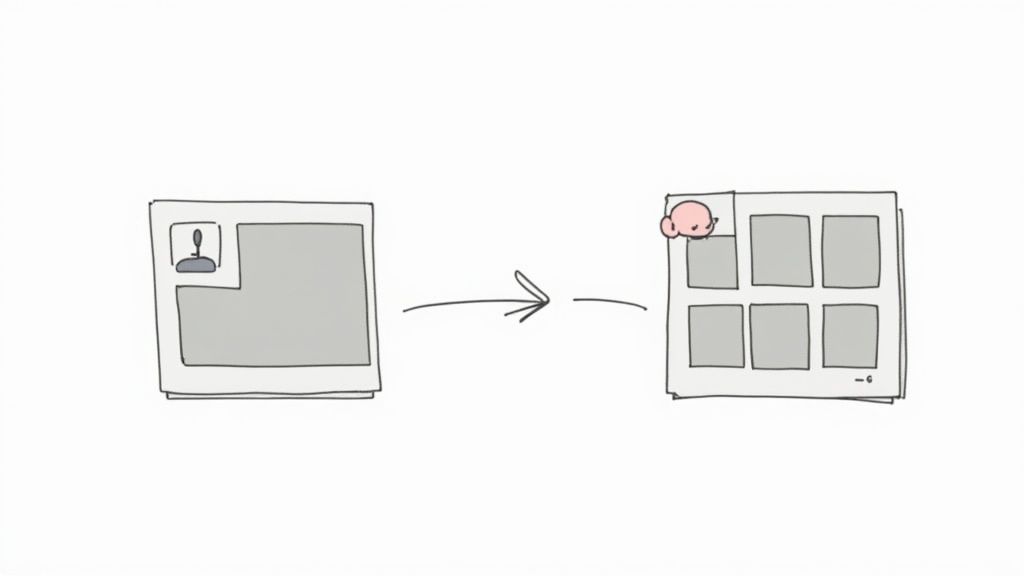
Once your accounts are linked, sharing a Facebook post to Instagram is easy, but it only works when creating a new post, not after publishing. You can’t resend older posts from your Facebook Page; the feature is designed for posting fresh content to both platforms simultaneously.
Finding the Cross-Post Option
When you’re putting together a new post on your Facebook Page, keep an eye out for the Instagram option right inside the post composer. It usually looks like a small Instagram logo with a toggle switch or checkbox next to it, typically located near the main “Post” button.
Just flip that switch. That’s it. By activating it, you’re telling Facebook to send the exact same content to your Instagram feed the moment you hit publish.
Imagine a local coffee shop wants to post a picture of their new seasonal latte. They can write the caption and upload their photo on Facebook, toggle the Instagram option, and instantly reach customers on both platforms. It’s a huge timesaver compared to manually creating two separate posts.
But, and this is a big but, it doesn’t work for everything. You have to be mindful of what you’re trying to share, as Instagram has stricter rules about content formats.
Facebook’s own data reveals that cross-posted content gets 23% higher initial impressions than manually duplicated posts, mainly because simultaneous publishing keeps your engagement timing aligned with peak audience hours.
The number one reason cross-posting fails is using an unsupported format. Instagram is all about visuals, and the sharing tool is designed with that in mind. If you don’t start with a photo or video, it’s not going to work.
What You Can and Cannot Share Directly
Knowing the rules of the road here will save you a lot of frustration. To give you a clear picture, here’s a quick breakdown of what flies and what doesn’t when sharing from a Facebook post directly to your Instagram feed.
Facebook to Instagram Feed Sharing At-a-Glance
| Feature | Supported | Key Considerations |
|---|---|---|
| Single Photo Posts | ✅ Yes | The most reliable and recommended format for cross-posting. |
| Single Video Posts | ✅ Yes | Must meet Instagram’s length, aspect ratio, and format requirements. |
| Multi-Photo Posts (Albums) | ❌ No | Facebook albums or carousel posts will not transfer to Instagram. |
| Link Preview Posts | ❌ No | Sharing a URL with a preview box is not supported for the IG feed. |
| Text-Only Posts | ❌ No | Instagram posts require a visual component (photo or video). |
| Event Posts | ❌ No | Event-specific posts on Facebook can’t be pushed to the IG feed. |
As you can see, the system is really built for simple, visual updates.
Thinking about these limitations beforehand helps you plan your content strategy. If you know you want to post to both platforms, lead with a strong single image or video. This simple step is the key to figuring out how to share from Facebook to Instagram without running into errors.
Also note that video resolution and orientation matter a lot. Meta recommends a 9:16 ratio for vertical videos and under 60 seconds for best performance on Instagram. Ignoring these specs often leads to failed uploads or blurry visuals.
Sharing Facebook Content to Instagram Stories
Instagram Stories are ideal for recycling your Facebook posts. Just go to your public post, Share → Instagram Story, and it’ll appear in the Story editor as a tappable sticker.
Now make it your own. resize, rotate, or add text and stickers to make it cozy in Instagram.
Here are a few quick tips:
-
Use polls or questions to drive interaction.
-
Add GIFs or trending music for energy.
-
Tag relevant people or brands.
Share Stories:
You may also share your Facebook Stories to Instagram directly if the two accounts are connected. In sharing a Story on Facebook, simply switch on the “Share to Instagram” feature before posting. This will automatically publish it to your linked Instagram account in real time, without doing any manual uploading. It’s ideal for notifying both groups at the same time, especially for quick promotions, event promotions, or time-sensitive information. Just remember that Instagram’s stickers and filters might look slightly different, so previewing your Story beforehand before it goes up on both platforms is a great idea.
According to Meta’s own engagement data, cross-posted Stories can potentially be seen by up to 45% more unique viewers than platform-only Stories, so this is a bit of a small but efficient way to be seen with no extra effort.
Share Post :
You can even share a regular Facebook post to your Instagram Story for extra exposure. Just find the post you want to highlight, tap the Share button, and select “Instagram Story” from the menu. This turns your Facebook post into a clickable sticker that directs to the original post. It’s an intelligent means of driving traffic for important updates, new product launches, or feedback without overstuffing your feed. For that added boost, superimpose it with some text or interactive elements like polls and tag mentions. it enables to seamlessly integrate the shared post within your Story rhythm without leaving your content stagnant.
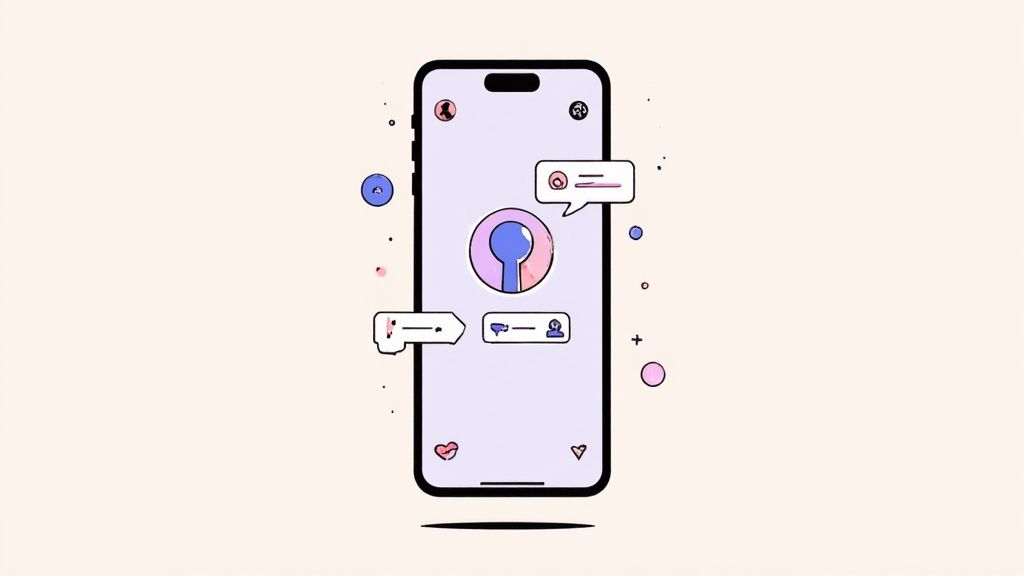
Making the Shared Post Your Own
Now for the fun part. Once that Facebook post is sitting in your Instagram Story editor, you can start customizing. Simply dropping it in without any flair can feel a bit lazy and out of place. Instagram Stories are visual and interactive, so a little tweaking goes a long way.
The post shows up as a sticker that people can tap to see the original on Facebook. You can pinch to resize it, twist to rotate it, and drag it anywhere you want. From here on out, just think of it as another element for your Story.
Don’t just reshare; reimagine it. You want the post to feel like it belongs on your Instagram Story, not like a copy-and-paste job. A bit of context, personality, and a few interactive touches can make all the difference.
Here are a few ideas to make your shared post pop:
- Explain Why You’re Sharing: Use the text tool to add a quick note. Are you shouting out a great customer review, reminding people about an event, or just sharing a fun memory? Give your audience some context.
- Get People Involved with Stickers: This is huge. Add a poll, a quiz, or a question box to get your followers tapping. If you’re sharing a new product, for instance, you could add a poll that asks, “Want to see more?”
- Add Some Vibe with GIFs and Music: A relevant GIF or a popular song can instantly inject some personality and energy into your Story. It’s a small touch that makes the content feel way more dynamic.
- Tag Everyone Involved: If the original Facebook post mentioned any other people or brands, make sure to tag their Instagram handles in the Story. This helps expand your reach and gives them a nice nod.
Taking an extra minute to customize like this turns a basic share into a genuinely engaging piece of content. It’s a key part of learning how to share from Facebook to Instagram in a way that actually gets results.
Don’t Just Share—Optimize Your Content for Each Platform
You know how to cross-post a Facebook update to Instagram, how to make it work is another question. Real success is in tailoring your content to fit each site. Facebook is where longer posts and links belong, while Instagram is a visual space that demands grab-and-go material.
Meta’s latest statistics indicate only about 26% of fans overlap between the two sites, so switching your images and captions to fit both groups keeps interaction levels up.
Adapt Your Visuals and Captions
The first and most important change you’ll need to make is to your visuals. Instagram is all about high-quality, compelling images and videos. A slightly blurry photo that gets by on Facebook will stick out like a sore thumb on Instagram and get scrolled past in a heartbeat.
Your caption game needs to change, too. Facebook captions can be longer, more descriptive, and are great for driving traffic to your website. Instagram captions, however, should be punchy and engaging. Use them to tell a quick story or ask a question to get a conversation going in the comments.
The biggest mistake I see brands make is posting the exact same content everywhere. It screams “automation” and feels lazy, which can quickly turn off the followers you’ve worked so hard to get.
Understanding how to create a unified brand message while adapting the delivery is a key part of mastering multi-channel campaign management.
Tailor Your Hashtag Strategy
Hashtags are a completely different beast on each platform. On Facebook, tossing in more than one or two can look messy and spammy. For most business pages, they don’t do much for discoverability anyway.
Instagram is the total opposite. Here, a well-researched set of 5-15 relevant hashtags is absolutely essential for reaching people who don’t follow you yet. A smart approach is to use a mix of different types:
- Broad hashtags: Think bigger topics, like #SocialMediaMarketing.
- Niche hashtags: Get specific with something like #LocalCoffeeShopVibes.
- Branded hashtags: Create your own, like #YourBrandName.
This strategy helps you show up in both massive, trending conversations and smaller, more engaged communities. Remember, Instagram users spend an average of 33 minutes per day on the app, often finding new brands and products through hashtags. You can dive deeper into Instagram user behavior on buffer.com.
Nailing these small details is what transforms a simple cross-post into a powerful part of your content repurposing strategies.
Recent analytics from Later.com show that hashtags can boost discovery by up to 29% when paired with well-optimized visuals, but on Facebook, using more than two hashtags actually reduces engagement by 12%.
A Smarter Way: Using Third-Party Automation Tools
While Meta’s built-in sharing features are handy for quick, in-the-moment posts, they don’t offer much in the way of strategy. When you’re ready to get serious about your content schedule and really take control, third-party tools are the answer.
I’ve found that platforms like Buffer, Hootsuite, and Social Champ are game-changers. They offer a far more robust way to manage your social media presence.
To take your workflow even further, check out our complete guide on how to automate social media posts and save hours every week while keeping your content consistent across platforms.
These tools let you plan out and schedule your posts weeks, or even months, ahead of time. Imagine sitting down once to batch-create all your content, then setting it up to publish automatically on a consistent schedule. It all happens from one clean dashboard.
Research from SocialPilot (2025) shows that brands using multi-channel schedulers experience 48% higher engagement consistency and save 6+ hours per week on manual posting.
For even smoother cross-posting, you can use dedicated scheduling tools. A reliable Facebook post scheduler helps you plan and automate updates, while an Instagram post scheduler ensures your visual content lands at the perfect time for maximum engagement.
More Than Just Basic Scheduling
The real power of these platforms isn’t just about scheduling; it’s about the deep customization and analytics they offer. You can write a post once, then easily tweak the caption, hashtags, and mentions to be perfect for both your Facebook and Instagram audiences, all without leaving the app. This is crucial for making sure your content feels right for each platform, not just a lazy copy-paste job.
Using a dedicated tool is about more than just saving time—it’s about making smarter, data-driven decisions. You gain access to detailed analytics that show you what’s working and what isn’t, something Meta’s native tools can’t fully provide.
To get the most out of your efforts, remember that timing and formatting are everything. From what I’ve seen, Instagram users respond best to 3–5 posts per week, while the sweet spot for Facebook is often 1–2 posts daily. Tools like these make it simple to manage this different pacing and tailor your visuals and words for each audience. For a deeper dive, check out this great article on cross-posting on Social Champ.
Ultimately, investing in a good social media management platform helps you build a more strategic, efficient, and scalable workflow. If you want to explore the best options out there, take a look at our complete guide to the top social media automation tools.
A Few Common Questions You Might Have
Even when you follow the steps perfectly, you can still hit a few roadblocks. Let’s walk through some of the most common questions and hangups people have when sharing from Facebook to Instagram. A little bit of know-how here can save you a lot of frustration.
I often see people get stuck when a post just won’t go through. The first thing I always recommend is to pop back into the Meta Accounts Center and just confirm your accounts are still properly linked. Sometimes connections just drop. Another classic mistake is trying to share from a personal Facebook profile instead of a Business Page. The whole cross-posting feature is really built for professional accounts, not personal ones.
And don’t forget, Instagram is all about the visuals. If your Facebook post is just text or has a link preview that doesn’t pull a strong image, it’s not going to fly on the ‘Gram. Every Instagram feed post needs a photo or a video, period.
Also, according to Rival IQ’s 2025 Social Benchmark Report, duplicated posts without platform-specific tweaks perform 35–45% worse in engagement compared to optimized versions.
Can I Share from a Personal Facebook Profile?
The short answer is no, not directly. That slick, one-click sharing feature is reserved for Facebook Business Pages that are connected to an Instagram professional account (either a Business or Creator profile).
You can always do it the old-fashioned way: save a photo from your personal Facebook, then open up Instagram and upload it manually. But if you’re looking for that seamless, automated push, it just doesn’t exist for personal profiles. My advice? If you’re managing any kind of brand or public presence, setting up a proper Facebook Page is the only way to go.
It helps to think about why Meta set it up this way. They’ve built these tools specifically to help businesses and creators work more efficiently. Keeping personal profiles out of the mix is an intentional choice to maintain that line between private life and public content.
Does Sharing from Facebook Hurt My Engagement?
Honestly, it can. If you just hit ‘share’ and blast the exact same message to both platforms without a second thought, it can come across as lazy or robotic. Your audience can tell, and it might turn them off. Instagram users, in particular, expect content that feels native and visually polished.
The trick is to share thoughtfully. Never just set it and forget it. A few simple tweaks can make all the difference:
- Rewrite the caption. Give it a different tone or focus for your Instagram followers.
- Add relevant hashtags. Dig into the specific hashtags that work for your niche on Instagram to get seen.
- Check your visual. Is the photo or video high-quality and formatted well for Instagram’s feed?
When you take a minute to adapt the content, you get the time-saving benefits of cross-posting without tanking your engagement. It’s all about making it feel right for the platform it’s on.
Ready to stop juggling platforms and start scheduling smarter? With Postiz, you can plan, customize, and automate your content for Facebook, Instagram, and more from a single dashboard. Take control of your social media strategy and give it a try today.





