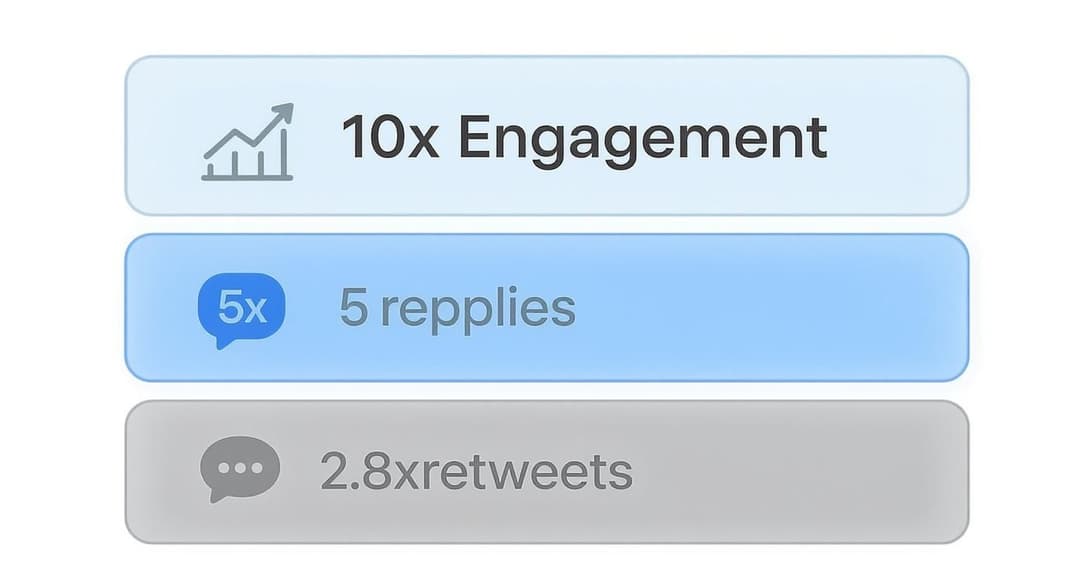Posting a video on Twitter is pretty straightforward: you compose a new tweet, hit the media icon, and upload your MP4 or MOV file. Simple, right? But really getting the hang of it can completely change your game, boosting your visibility and getting people to actually interact with your content.
Why Bother With Video on Twitter?
Let's be real, the Twitter (now X) feed moves at lightning speed. A text-only tweet can vanish in a blink. Video, on the other hand, is a scroll-stopper.
It grabs the eye, letting you show emotion, demo a product, or just tell a better story than text or a static image ever could. This is how you build a real connection with the people following you.
To get the full picture, you have to look at the power of video marketing in the digital age. All the reasons video works so well everywhere else are supercharged on a platform that's all about what's happening right now.
The Engagement Numbers Don't Lie
The stats are pretty wild. In 2025, tweets that include a video get a massive 10 times more engagement than tweets without. We're talking 5 times more replies and almost twice the likes. It’s clear that video gets people to do more than just passively scroll by. You can dig into more of these powerful Twitter statistics on misstechy.com.
This isn't just about chasing likes and retweets; it's about starting real conversations and building a community around what you do.
Video’s ability to capture nuance and personality makes it the most effective tool for humanizing your brand or profile, turning followers into advocates.
Whether you're a small business showing off a new product or a creator just sharing an update, video is the most direct way to get your message across. Learning how to post a video on Twitter the right way unlocks one of the platform’s biggest growth hacks. It’s your chance to turn people just scrolling by into a dedicated audience that hangs on every frame you share.
Getting Your Video File Ready for Twitter
Before you hit that upload button, let's talk prep work. A few minutes spent getting your video file in order can save you from the dreaded "upload failed" error and make sure your content looks crisp and professional in the feed.
Think of it like this: Twitter has its own set of rules for video, just like an airline has luggage restrictions. Stick to the specs, and you'll have a smooth journey.
Understanding Twitter's Video Requirements
First things first, let's talk file types. The good news is that Twitter plays nicely with the most common formats out there: MP4 and MOV. If you're shooting on a modern smartphone or camera, you're likely already producing files in one of these formats.
When it comes to the numbers, here's what you need to know:
- Length: Your video can be up to 2 minutes and 20 seconds long.
- File Size: Keep it under 512 MB.
- Technical Specs: For desktop uploads, Twitter prefers MP4 files using the H264 video format and AAC audio.
Getting the dimensions right is also a huge deal, as it directly impacts how much screen real estate you command. You've got a few options:
- Landscape: This classic format works, but it can feel a bit small on a vertically-scrolling mobile feed.
- Square (1:1): A great middle-ground that takes up more space than landscape and looks good on both desktop and mobile.
- Portrait (Vertical): This is the king of mobile. A vertical video fills the entire screen on a phone, creating a much more immersive experience.
If you really want to nail the mobile-first look, our guide on vertical video dimensions has everything you need.
A correctly formatted video isn’t just about getting it uploaded. It’s about delivering a professional, high-quality viewing experience that stops the scroll and keeps people watching.
Before we move on, I've put together a quick reference table with all the key specs in one place. Bookmark this for later!
Twitter Video Upload Specifications At a Glance
| Specification | Requirement |
|---|---|
| Recommended Formats | MP4, MOV |
| Maximum File Size | 512 MB |
| Maximum Video Length | 2 minutes 20 seconds (140 seconds) |
| Maximum Resolution | 1920×1200 or 1200×1900 |
| Minimum Resolution | 32×32 |
| Aspect Ratio | Between 1:2.39 – 2.39:1 |
| Maximum Frame Rate | 40 fps |
| Maximum Bitrate | 25 Mbps |
Keep these numbers handy, and you'll be well on your way to a perfect upload every time.
Still wondering if all this effort is worth it? This graphic should clear things up.
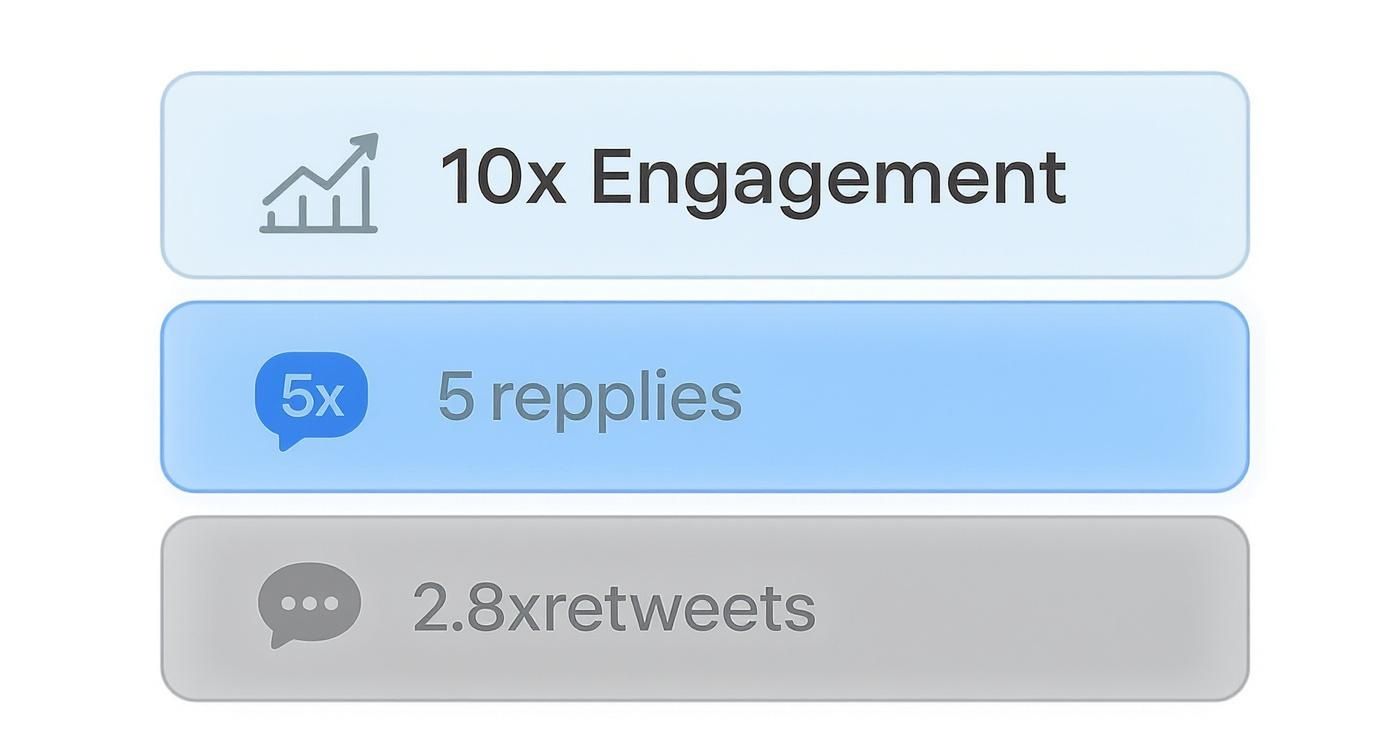
The stats don't lie. Tweets with video see a massive boost in engagement, making it one of the most powerful tools in your content arsenal.
How to Post a Video Using a Desktop Browser
While posting from your phone is great for on-the-go updates, uploading a video from your computer gives you way more control and access to some seriously useful features. If you're looking to make your video content stand out, mastering the desktop upload process is a must.
First things first, head over to your Twitter homepage. You’ll see the familiar "What is happening?!" compose box at the top. Click on it to get started.
At the bottom of the tweet window, look for the Media icon—it’s the one that looks like a little landscape picture. Clicking this will pop open your computer's file manager, letting you find and select the video you want to share.
Even easier? Just drag and drop the video file directly from a folder on your computer into the tweet box. It's a simple shortcut that I find myself using all the time.
Editing and Optimizing Your Video
This is where the desktop version really shines. Once your video is in the composer, Twitter gives you a few nifty tools to polish it up before it goes live. You can easily trim the clip to get straight to the good stuff, cutting out any awkward intros or outros.
Here's a look at the composer window where the magic happens.
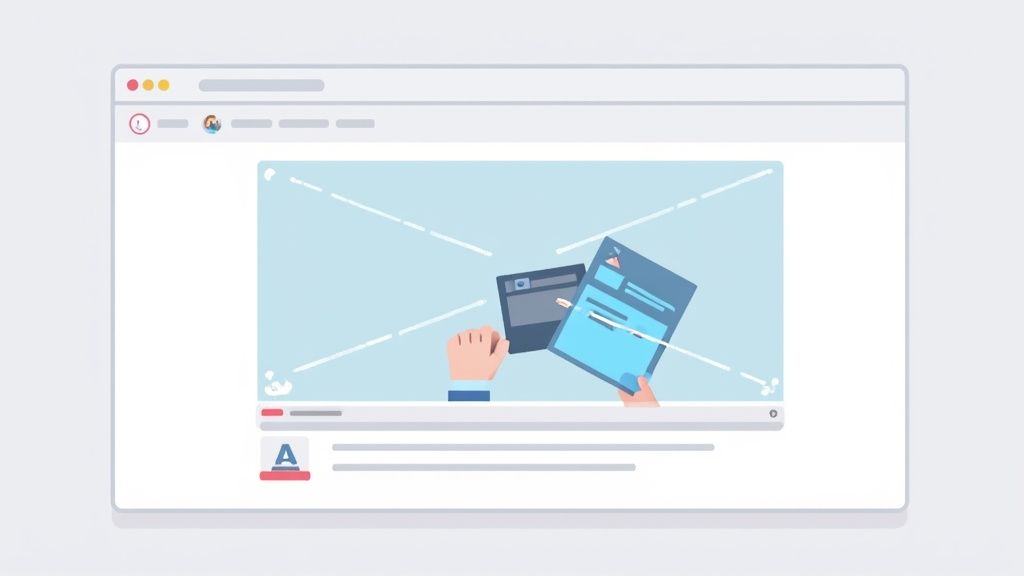
From here, you can manage all the key details for your video.
One of the best features, only available on desktop, is the option to add a custom thumbnail. Instead of letting Twitter grab a random, often unflattering frame, you can upload a polished image designed to catch someone's eye and make them want to press play.
You can also upload an SRT file to add subtitles. Think about it—so many people scroll their feeds with the sound off. Captions are a game-changer for grabbing their attention and making sure your message actually lands.
Pro Tip: Seriously, don't skip the thumbnail and captions. From my experience, a great thumbnail can boost your click-through rate by over 25%, and captions ensure your video connects with a much, much bigger audience.
Before you hit send, don't forget you can schedule your tweet. Just click the little calendar icon and pick the perfect time for your video to drop. This is perfect for making sure your content goes live right when your followers are most active.
How to Post a Video from Your Mobile Device
Let's be real—most of the time, you'll be posting videos to Twitter from your phone. It’s quick, it's easy, and it lets you share things as they happen. Whether you're on an iPhone or an Android, the process is pretty much the same.
First, pop open the Twitter app and tap the blue compose button (the one with the plus symbol) to kick off a new tweet. You'll see a toolbar at the bottom; look for the media icon that looks like a little picture of mountains. Tapping this opens up your phone's photo library.
From here, you can just pick the video you want to share. But what if you want to capture something brand new? No problem. Instead of the media icon, just hit the camera icon right next to it to record a video on the spot.
Quick Edits on the Go
One of the handiest features of the mobile app is the built-in editor. It's not going to replace a full video editing suite, but it’s perfect for a quick trim.
Once you’ve selected your video, Twitter automatically takes you to an editing screen. Here, you can drag the handles at the start and end of the video clip to trim it down. This is a lifesaver for cutting out that awkward moment before the action starts or the shaky bit at the end.
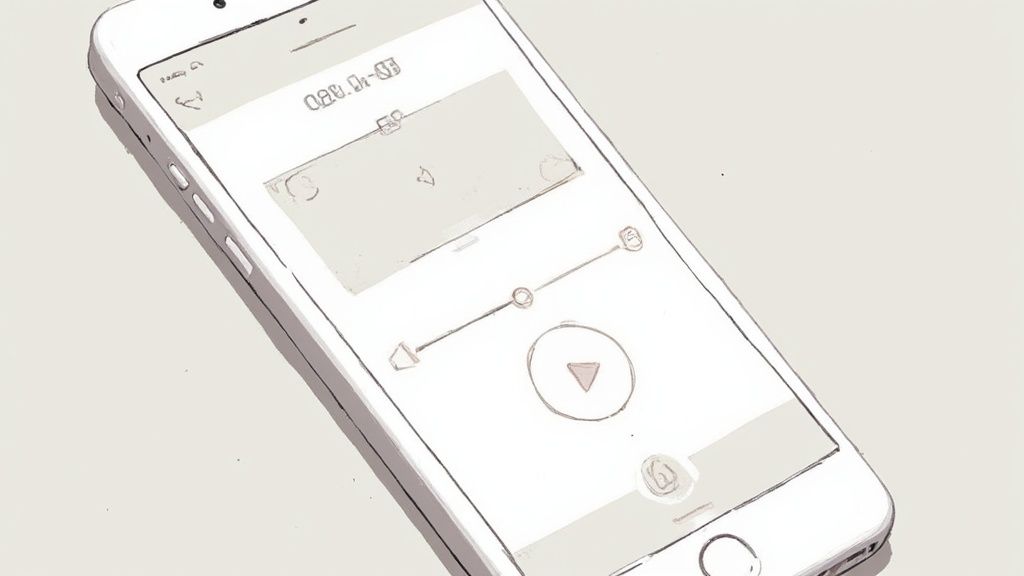
A tight, well-trimmed video is way more likely to keep people watching, so don't skip this step!
After you’ve got the length just right, you’ll be back on the compose screen. Write your tweet, throw in some relevant hashtags, and tag anyone involved. When it's all ready, hit "Post," and you're live.
The biggest win for mobile uploads is the immediacy. You can go from seeing something interesting to sharing it with the world in less than a minute. This is huge for jumping on trends or participating in live conversations, which is what Twitter is all about.
Crafting a Video Tweet That People Actually Watch
https://www.youtube.com/embed/jVfgLI0d3hs
Getting your video formatted correctly is a great start, but it's only half the battle. The real challenge is writing a tweet that makes people actually want to stop scrolling and press play.
Your tweet copy is your sales pitch. It needs to spark curiosity or promise a quick win right from the get-go. Ask yourself, what would make you stop and watch? A generic "Check out my new video" gets ignored. Something specific like, "Here’s a 30-second trick that completely changed how I edit photos," is way more powerful.
Write for Engagement and Reach
Once your video is good to go, it's time to craft the perfect tweet to go with it. A great starting point is learning how to build value directly into your content. For a deep dive into this, check out this excellent guide to getting real Twitter likes through better content.
To expand your video’s reach beyond your own followers, you need to use hashtags and mentions strategically.
- Hashtags: Forget about spamming whatever's trending. Stick to 1-3 highly relevant hashtags that plug your video into a specific community or an existing conversation.
- Mentions: Did you feature a person, a brand, or a cool location in your video? Make sure you tag their account (@username). It sends them a notification and opens the door for a retweet to their audience.
Remember, the goal is to join existing conversations, not just shout into the void. A strategically placed hashtag can put your video in front of thousands of interested viewers.
Video has become a non-negotiable part of social media strategy. In fact, by 2025, an estimated 93% of marketers plan to either maintain or increase their video budgets. On Twitter, video tweets command an average engagement rate of 0.42%—that's significantly higher than what you'd typically see on a photo or text-only post.
Finally, let's talk about accessibility. Adding captions or subtitles to your videos is crucial, especially since so many people watch with the sound off. Captions ensure your message lands with everyone and can seriously boost how many people watch your video to the end. Better completion rates tell the algorithm your content is valuable, which can lead to even more visibility. If you're looking for more ways to drive interaction, you should definitely read our article on how to boost your Twitter tweet engagement.
Got Video Problems? Here Are Some Quick Fixes
Even when you do everything right, uploading videos to Twitter can sometimes throw you a curveball. It happens to the best of us. Let's walk through a few of the most common hiccups and figure out how to solve them.
Why Does My Video Look Blurry?
This is a classic. You upload a beautiful, crisp video, and Twitter turns it into a pixelated mess. The culprit here is compression.
To keep the platform fast, Twitter automatically compresses video files. While you can't stop it from happening, you can give it a better starting point. Always export your video at the highest possible quality that still fits within Twitter's specs. A higher bitrate, to be specific, gives the compression algorithm more data to work with, which usually results in a sharper final product.
My Upload Failed or Is Stuck. Now What?
An upload that hangs forever or just flat-out fails is incredibly frustrating. Nine times out of ten, this is a file issue.
First, check the basics:
- Is your file under 512 MB?
- Is it in MP4 or MOV format?
If your file checks out, your internet connection is the next likely suspect. A spotty or slow connection can easily cause an upload to time out. If you can, try switching to a stronger Wi-Fi network or a wired connection and give it another go.
Ever seen your upload get stuck at 99%? That's almost always a momentary glitch in the connection to Twitter's servers. The easiest fix? Just cancel it, refresh the page (or restart the app), and try uploading it again. It's a simple trick, but it works surprisingly often.
Why Won't My Video Autoplay?
You might notice that some videos play automatically in your feed while yours doesn't. This isn't something you did wrong—it's actually up to each individual user.
Many people turn off video autoplay in their personal Twitter settings to save mobile data or just to have a less chaotic feed. There's nothing you can do to force it, but you can create a compelling custom thumbnail that makes people want to hit that play button.
Struggling to keep up with a consistent posting schedule for your videos? It can be a lot to manage. If you're looking for a better way to plan your content, you should check out our guide on whether you can schedule tweets on Twitter. Getting organized makes all the difference.
Ready to take control of your social media content? With Postiz, you can schedule videos, generate ideas with AI, and analyze your performance all in one place. Start streamlining your workflow today!