So, you’ve found a great video on Facebook and want to share it with your network. It’s a straightforward process, but knowing your options can make a huge difference in who sees it and how they engage with it.
It all starts with that little Share button you see beneath every video. A single click opens up a world of possibilities, letting you instantly push the video to your own timeline, send it directly to a friend, or post it in a group you belong to. Facebook designed this to be super simple, whether you’re on your computer or your phone.
Your Facebook Video Sharing Options Explained
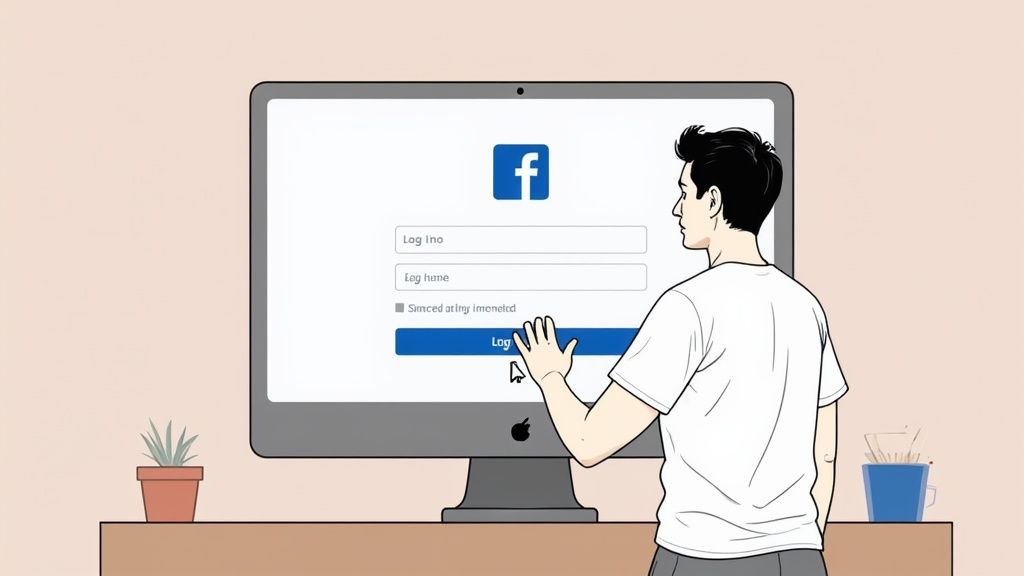
Before you hit that share button, let’s take a quick look at where your video can go. The goal isn’t just to blast it out everywhere, but to get it in front of the right people at the right time. Thinking strategically for just a second can really boost its impact.
Each option is built for a different kind of sharing, from a public broadcast to a private joke.
Where You Can Share a Facebook Video
Here’s a quick look at your main sharing options and when to use each one for the best results.
| Sharing Method | Best Use Case | What It Does |
|---|---|---|
| Share to Feed | General content you want all your friends to see. | Posts the video publicly on your main profile timeline. |
| Share to Your Story | Quick, casual, and temporary sharing. | Adds the video to your Story, which disappears after 24 hours. |
| Send in Messenger | Private sharing with one or more specific people. | Sends the video directly to a private chat, not your public profile. |
| Share to a Group | Content relevant to a niche community. | Posts the video within a specific group for its members to see. |
As you can see, it’s all about matching the content and your audience to the right platform feature.
A quick rundown of the most common choices:
- Share to Feed: This is your go-to for most things. Think of it as your public bulletin board. It’s perfect for videos you think most of your friends will enjoy.
- Share to Your Story: Stories are all about the here and now. Since they vanish after 24 hours, they’re perfect for sharing something fun or timely without it cluttering up your permanent profile.
- Send in Messenger: Got an inside joke or a video that’s only relevant to a couple of people? Messenger is the way to go. It keeps the conversation private and direct.
- Share to a Group: This is a powerful one. If you find an amazing recipe video and you’re in a cooking group, sharing it there puts it in front of a highly engaged audience that’s guaranteed to be interested.
Knowing where to post is half the battle. The other half is when. Timing can make a huge difference, so you might want to check out our guide on the best days to post on social media for maximum impact.
Sharing Videos on a Desktop Computer
Working on a desktop computer gives you a bigger screen, which I find makes navigating all of Facebook’s sharing options a lot easier. Whether you’re on a PC or a Mac, the steps for getting a video out there are pretty much the same.
You’ve probably noticed the Share button sitting right under every video on Facebook. It’s always there, whether the video is from a friend, a Page you follow, or a Group you’re in. Clicking that little button is your first step, and it opens up a menu with all your sharing possibilities.
Think of this menu as your control panel for getting the video exactly where it needs to go. Knowing what each option does is the key to sharing like a pro.
Your Desktop Sharing Options
After you click “Share,” you’ll see a few different ways to send the video. It’s all about context. Sharing a hilarious cat video with all your friends is a completely different ballgame than sending a project update to a specific workgroup.
Here’s a breakdown of the main choices you’ll have:
- Share Now (Friends): This is the one-click-and-done option. It zaps the video straight to your timeline, keeping the original caption, for all your friends to see. Perfect for when you have nothing to add and just want to share something cool, fast.
- Share to Feed: This is my go-to. It opens a new window where you can really make the post your own. You can write a personal caption, tag the friends you think would love it, add how you’re feeling, or even check in somewhere. It gives you way more control.
- Share to a Group: This one is brilliant for targeted sharing. Found an amazing video on woodworking tips? You can pop it directly into your “DIY Wood Projects” group with a quick note like, “We have to try this joint technique!”
I almost always recommend using ‘Share to Feed’ over ‘Share Now’. Why? Because adding your own two cents—even just a simple question like “What do you guys think of this?”—gives people a reason to comment and engage, not just passively watch.
This handy infographic breaks down the process visually, showing how simple it is to get your video onto Facebook.
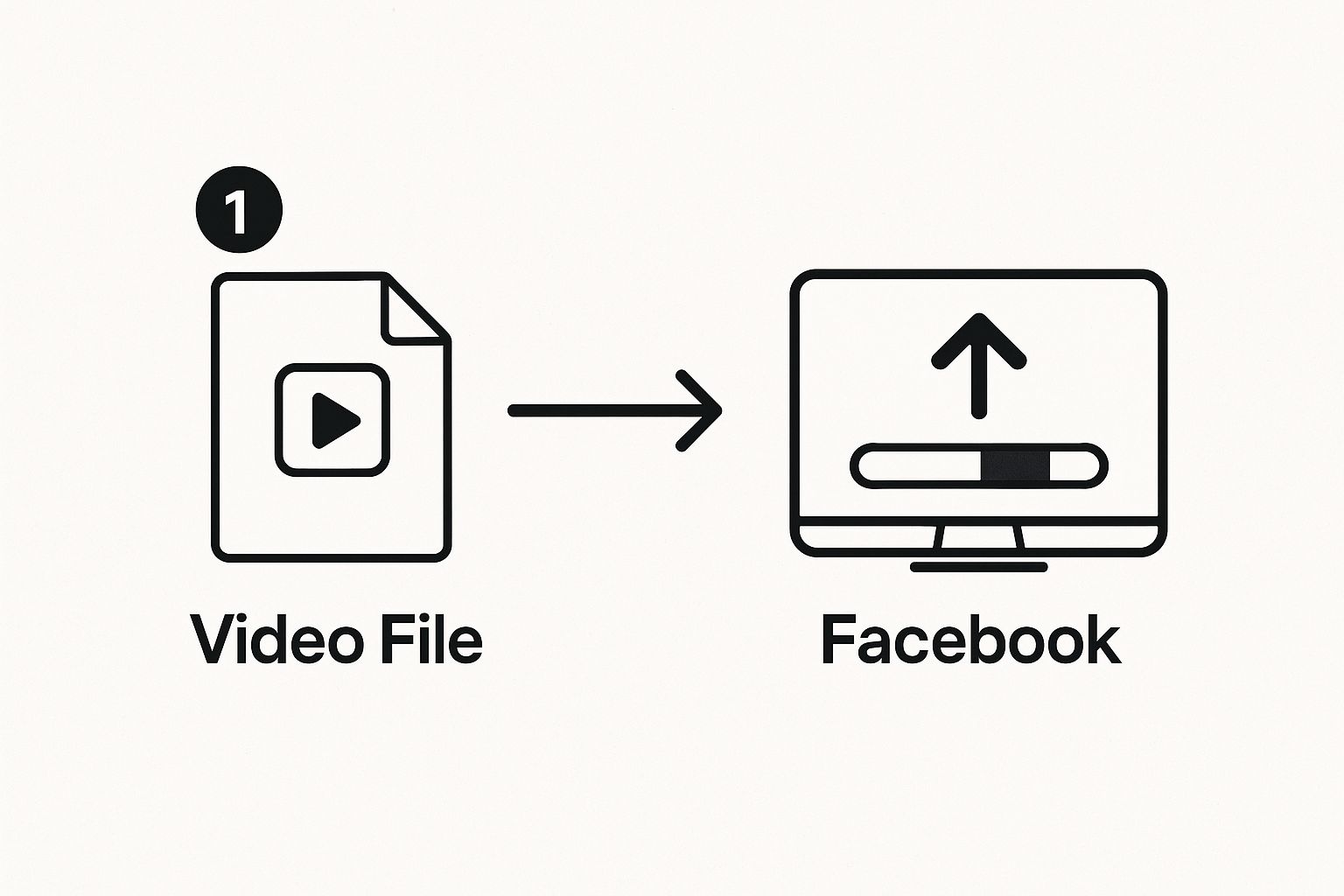
It’s a great reminder that whether you’re uploading your own clip or sharing someone else’s, the end goal is to get it into a post.
Don’t forget about the other options, either. “Send in Messenger” is perfect for one-on-one shares, and “Share on a friend’s profile” is a nice touch for a video that made you think of a specific person. Once you get the hang of these choices, you’ll be able to get the right video in front of the right people, every single time.
Sharing Videos with the Facebook Mobile App
Let’s face it, most of us live on our phones. So, getting the hang of sharing videos on the Facebook mobile app is a must. The numbers don’t lie: with over 4 billion video views on Facebook every day, a staggering 65% of them happen on mobile. If you want to dive deeper, you can explore more Facebook video statistics to see just how massive this trend is.
The great thing is, whether you’re using an iPhone or an Android, sharing a video is a piece of cake.
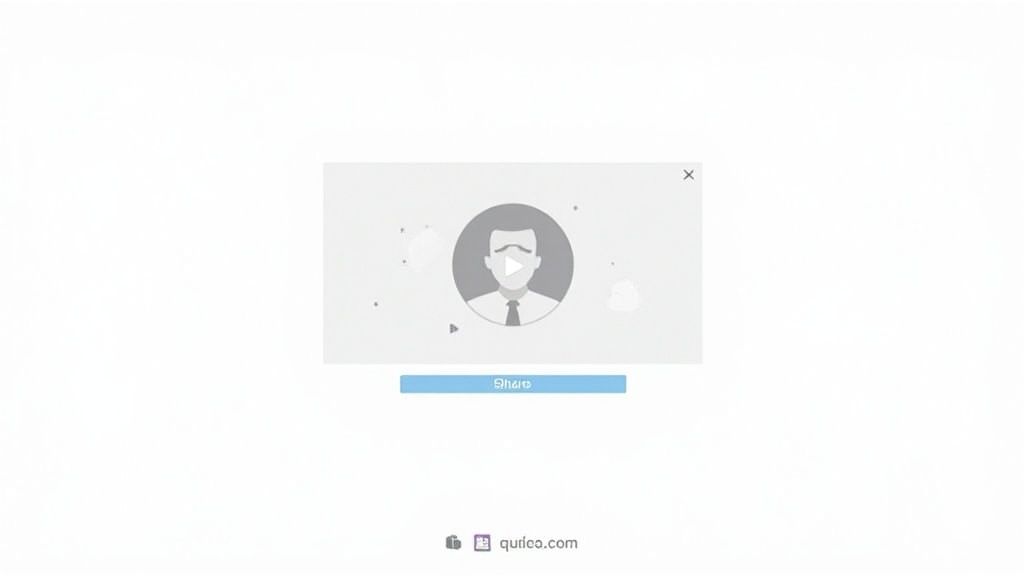
It all comes down to finding that Share icon right below the video. Once you tap it, a menu pops up with a bunch of different ways to send that video out into the world.
Mobile Sharing Destinations
Tapping “Share” isn’t just a one-click deal; it opens up a few really useful options. Picking the right one can make all the difference in who sees your video and how they react.
Here’s a quick rundown of what you’ll see:
- Share to Your Story: This is your go-to for in-the-moment, casual content. Think of sharing a quick clip from a concert you’re at. It only lasts for 24 hours, so it’s perfect for temporary updates that you don’t want living on your profile forever.
- Send in Messenger: Got a video that’s perfect for just one person or a small crew? Use this. It’s ideal for sending a funny clip to your best friend or a motivational video to your family’s group chat without spamming everyone else.
- Share to a Group: This is a fantastic way to engage with a community. Find a great tutorial on a new gardening technique? Sharing it in your gardening group adds real value and is a great way to start a conversation.
Pro Tip: When you share a video to your Story, try adding an interactive sticker like a poll or a question. It’s a simple move, but it seriously boosts engagement and gets people to interact instead of just swiping past.
By getting familiar with these mobile options, you can be much more intentional with your sharing. Instead of just posting to your main feed, you can put the video exactly where it will have the most impact—whether that’s a fleeting Story, a private chat, or a thriving community group.
Time to Share Your Own Videos
Sharing someone else’s content is one thing, but posting your own video is where you really get to connect with your audience. It could be a quick highlight from a family trip, a behind-the-scenes look at your business, or just a funny moment with your pet. When you upload directly, you control the entire narrative.
Getting started is simple. Just kick off a new post like you normally would. Whether you’re on your computer or your phone, find the “Photo/Video” option. This will pull up your camera roll or file folders, letting you pick the video you want to upload.
Giving Your Video a Fighting Chance
As your video processes, don’t just sit there! This is your prime opportunity to craft the perfect post. A video with no caption is like a book with a blank cover—people will just scroll right past it.
Here’s what you need to nail down before hitting that “Post” button:
- Craft a Killer Caption: Go beyond just describing what’s happening. Ask your audience a question or share a quick, personal thought that pulls them in. Think of it as your headline.
- Tag People and Pages: If friends or colleagues are in the video, tag them! It’ll show up on their feeds and get more eyes on your content. At a local spot you love? Tag their business Page to broaden your reach.
- Add a Location: Checking in gives your video immediate context. It’s a small detail that makes a big difference, especially for travel vlogs or posts about local events.
- Check Your Privacy Settings: This is a big one. Before you publish, decide who gets to see it. You can make it Public, share it just with Friends, keep it to “Only Me” for now, or even select a custom audience.
Your thumbnail is your video’s movie poster. Facebook will suggest a few options, but spend a second choosing the most interesting and vibrant frame. A great thumbnail can be the single biggest factor in getting someone to stop and watch.
Once you get these basics down, you’ll be sharing videos like a pro. And if you’re managing content on more than just Facebook, understanding effective cross-posting on social media is a game-changer for saving time and keeping your message strong everywhere.
Make Your Shared Videos Stand Out
Look, knowing how to physically share a video is one thing. But if you want people to actually watch it and react, you need to do more than just hit the share button.
Posting a video without any context is a huge missed opportunity. You have to give people a reason to stop their endless scrolling.
Add Your Own Flavor
Never just share a video by itself. Seriously. Always add your own two cents.
Ask a question. Tell a quick story about why it reminded you of something. Tag a friend who you know will get a kick out of it. This little bit of effort turns a passive post into an active conversation starter.
Think about why you stopped to watch it. Was it hilarious? Inspiring? Totally bizarre? Share that feeling. For example, instead of just sharing a cooking video, you could write, “Okay, I’m trying this recipe this weekend. Who thinks I can pull it off without burning the kitchen down?”
This does a couple of important things:
- It tells your friends what the video is about and why they should care.
- It practically begs for comments, which is exactly what you want.
The best-shared videos are never silent. When you add your own voice, you’re signaling to both your friends and the Facebook algorithm that this isn’t just random content—it’s something worth talking about.
Share Smarter, Not Harder
Getting more eyeballs on your video also comes down to two simple things: where you post it and when you post it.
If you’re in a Facebook Group for pug lovers, sharing a funny pug video there is going to get way more love than it would on your personal timeline where only a handful of your friends care about pugs. It’s all about context. Find the right audience.
Timing is just as important. Don’t post your video at 3 AM when everyone is asleep. Share it when you know most of your friends or group members are actually online and scrolling. That initial burst of likes and comments is pure gold. It tells Facebook, “Hey, people like this!” and the algorithm will start showing it to more users.
This kind of planning is a key part of any good content distribution strategies and makes a massive difference in how many people your video reaches.
If you manage a Page or run a business on Facebook, a Facebook Post Scheduler can make this process much easier. Scheduling your video posts in advance ensures they go live at the best times for engagement, without relying on manual posting. It helps you stay consistent, plan ahead, and share content strategically instead of rushing to post at the last minute.
What to Do When Facebook Won’t Let You Share a Video
We’ve all been there. You find an amazing video, you hit the share button, and… nothing. Or worse, the share button is completely missing. It’s a frustrating moment, but it’s not a bug. In almost every case, this is happening for one simple reason: privacy settings.
The number one reason you can’t share a Facebook video is that the person who originally posted it didn’t set it to “Public.” If they limited the audience to “Friends” or a specific list, Facebook honors that choice. The platform simply won’t let you broadcast a video that was meant for a private audience.
Why Is the Share Button Missing?
If you look for the share button and it’s just not there, that’s your most definite clue. It’s a clear signal the video is private.
Unfortunately, there’s no magic trick to get around this. The original poster locked it down, and your only real option is to enjoy the video yourself and move on.
“My Friends Can’t See the Video I Shared!”
Here’s another common headache: you share a video, but then your friends message you saying it won’t play. This almost always happens when you share something from a private or closed Facebook Group.
Because you’re a member of the group, the video plays perfectly fine for you. But for anyone outside that private space, the link is a dead end. They just don’t have permission to view it.
A good rule of thumb: Before you even try to share, look at the original post. Check for the little privacy icon next to the timestamp. If it’s not a globe (which means Public), you’re going to have trouble sharing it with everyone.
What if the video does share, but the quality is terrible or the sound is missing? This can sometimes just be a temporary glitch while Facebook is processing the video. A surprisingly effective fix is to simply delete your shared post and try sharing it again in a few minutes. That little reset often clears things right up.
Got Questions About Sharing Videos?
Run into a snag trying to share a video? It happens to the best of us. Let’s walk through some of the most common questions and get you sorted out.
Why Can’t I Find the Share Button?
If you’re looking for the share button and it’s nowhere to be found, the answer is almost always privacy settings.
The person who originally posted the video probably set it to be seen only by their “Friends” or a specific list of people. You can only share posts that are set to “Public”. Facebook is just enforcing the original poster’s wishes, so there’s no workaround for this one.
Is It Possible to Schedule a Shared Video?
You can definitely schedule videos you upload directly to a Page or Group you manage. But when it comes to sharing someone else’s video, you cannot schedule it. A shared post goes live on your timeline the moment you hit “Share.”
Heads up: Sharing a public video usually sends a notification to the original creator. This is a good thing! It helps them see how far their content is traveling and encourages a more connected community.
How Do I Share a Facebook Video on Another App?
Want to send a great Facebook video to a friend on WhatsApp or post it on X (formerly Twitter)? Easy.
Just tap the “Share” button beneath the video and find the “Copy Link” option. Once you have that link, you can paste it pretty much anywhere you want.
Ready to take control of your social media content? Postiz is an all-in-one platform for scheduling, designing, and analyzing your posts. Simplify your workflow and grow your audience by visiting the Postiz website to learn more.





