A custom content calendar template in Excel puts you in the driver’s seat of your marketing workflow. It lets you track the metrics that you care about and build a structure that fits your specific strategy. Forget trying to shoehorn your process into rigid software; an Excel-based system is built to adapt to your goals, not the other way around.
Why a Custom Excel Calendar Beats Generic Tools
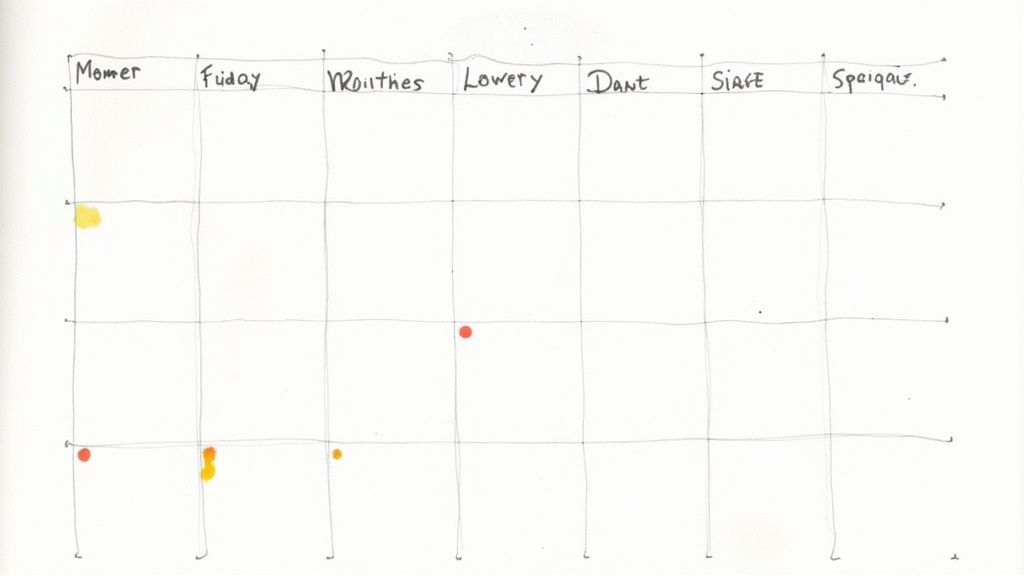
Think about it. What if you’re running a campaign across multiple channels? You might need to track TikTok video views, a blog post’s keyword rankings, and an email’s open rate—all for the same initiative. A generic tool would likely mean juggling different platforms or creating messy workarounds. A custom Excel calendar solves this problem instantly. You just add the columns you need. Simple.
You Get Total Control and Unmatched Flexibility
Before building your sheet, you need a clear structure for the information you’ll track.
- Track Custom KPIs: Want a column for “Leads Generated” or “Affiliate Clicks”? Go for it. You can track any metric that matters to your bottom line.
- Combine Different Strategies: Plan your blog posts, social media updates, and email newsletters side-by-side, all in one unified view. Reviewing real social media strategy examples can also help you shape how these elements work together inside your calendar.
- Adapt on the Fly: When your marketing goals shift (and they always do), you can add, remove, or tweak columns in seconds—no waiting for a software update.
Core Components of an Effective Content Calendar
Here’s a breakdown of the essential fields I recommend including in your Excel template. This structure provides a comprehensive foundation for planning and tracking your content.
| Field Name | Purpose | Example Data |
|---|---|---|
| Publication Date | The date the content is scheduled to go live. | 10/28/2024 |
| Content Title | The headline or working title for the piece. | “10 Ways to Boost Your Instagram Engagement” |
| Content Type | The format of the content. | Blog Post, Video, Infographic |
| Author/Owner | The person responsible for creating the content. | John Doe |
| Status | The current stage in the production workflow. | In Progress, Ready for Review, Published |
| Platform(s) | Where the content will be published or promoted. | Blog, Facebook, LinkedIn, Twitter |
| Key Metrics | The primary KPIs you’ll track for this piece. | Page Views, Shares, Conversion Rate |
| Notes | Any additional context, ideas, or links. | “Include expert quote from Jane Smith.” |
These columns create a solid framework. You can always add more specific fields later, like “Target Keyword” for SEO or “Campaign” for grouping related content, but this table gives you everything you need for a strong start.
With your foundational fields defined, you can now move on to setting up your actual Excel layout.
https://www.youtube.com/embed/rl9ZtPKEdRg
Now, think about the absolute must-have information for every piece of content you produce. What details do you and your team need at a glance? These are your core columns.
Setting Up Your Core Columns
Let’s populate that first row with some headers. Each one has a specific job to do, keeping your strategy on track and everyone on the same page.
Here are the essentials I’d never build a calendar without:
- Publication Date: This is your timeline. I always use a consistent format like
MM/DD/YYYY. It keeps sorting simple and error-free when you need to see what’s coming up. - Content Title: It sounds basic, but a clear, working title is a lifesaver. Anyone should be able to look at it and know exactly what the piece is about. No cryptic code names!
- Author/Owner: Who’s in charge of this? Putting a name here solves that question instantly. It’s the key to accountability and making sure nothing gets lost in the shuffle.
- Status: This is where your workflow comes to life. Start with simple, clear stages like Idea, Drafting, In Review, and Published. This column will give you a real-time snapshot of your entire pipeline.
- Content Type: Are we talking blog post, video, infographic, or maybe a newsletter? This column helps you visually check if you’re maintaining a healthy mix of content and not just writing blog posts every single week.
- Primary Keyword: If SEO is part of your game plan, this isn’t optional. Tracking the keyword from day one ensures that search optimization is baked into the content from the beginning, not just sprinkled on at the end.
These six columns are really the bare minimum for a calendar that actually works.
Once these essentials are in place, your calendar becomes far easier to maintain and scale.
When you standardize these columns, you’re not just making a spreadsheet; you’re building a single source of truth. It’s the first real step to moving from a chaotic process to a smooth, efficient content machine.
Team Collaboration Content Calendar

Why it matters
The Team Collaboration Content Calendar is designed for marketing teams handling multiple contributors. It clarifies ownership, deadlines, and workflow status across writers, designers, and strategists. With columns like “Due Date,” “Assigned To,” “Task,” “Content Type,” and “Next Step,” this layout transforms your Excel sheet into a lightweight project-management hub.
When to use it
Use this version when multiple people work in the same campaign or channel.
If part of your workflow includes scheduling Instagram posts, this template helps align designers, writers, and social media managers in one place.
The color-coded In Progress, Waiting, and Done status column provides everyone with a quick visual update. If your publishing workflow includes Facebook, using a Facebook post scheduler alongside your Excel calendar keeps planning and posting tightly aligned. Shared access via Excel or Google Sheets provides real-time collaboration without requiring any tool changes. It’s perfect for hybrid or remote teams who need organization but don’t want the overhead of complex software.
Founder Journey Storytelling Calendar

This type of calendar works especially well for founders and creators who publish personal, narrative-driven content.
Key advantage
By tracking columns such as “Story Theme,” “Format,” “Status,” and “Notes,” it ensures your storytelling stays consistent, authentic, and strategic. You can visually balance motivational, educational, and behind-the-scenes stories over time to make them cohere into a series of content that builds trust and authority.
Seasonal Campaign Timeline (Spring/Summer/Fall/Winter)

The Seasonal Campaign Timeline is a planning sheet for quarterly marketing campaigns. It’s divided into color-coded sections for each season-green for spring, yellow for summer, orange for fall, and blue for winter-so you can align promotions and launches throughout the year.
How it helps
Each campaign line item includes “Start Date,” “End Date,” “Owner,” “Status,” and “Notes.” This makes it easy to visualize overlaps between seasonal promotions and make sure no key event is missed. Whether you’re planning an Easter Sale or Black Friday Campaign, this calendar keeps your marketing aligned with seasonal demand while helping teams coordinate email, social, and ad efforts seamlessly.
SEO Content Calendar for SaaS Blogs

Why SEO-driven planning matters
Search traffic is what fuels long-term growth for SaaS companies. The SEO Content Calendar template brings keyword strategy directly into your content planning process. Columns like “Primary Keyword”, “Search Intent”, “Content Type”, and “Notes” help you prioritize articles based on opportunity and funnel stage.
Key benefits
Key benefits It keeps your writers, SEO specialists, and editors aligned on what each piece targets and how it supports your wider strategy. Tracking metrics like keyword ranking or backlinks inside the same file turns this Excel sheet into both a planning and performance dashboard. For SaaS marketers relying heavily on organic acquisition, this format ensures each post has a clear, measurable purpose.
Integrating SEO and Workflow Into Your Calendar
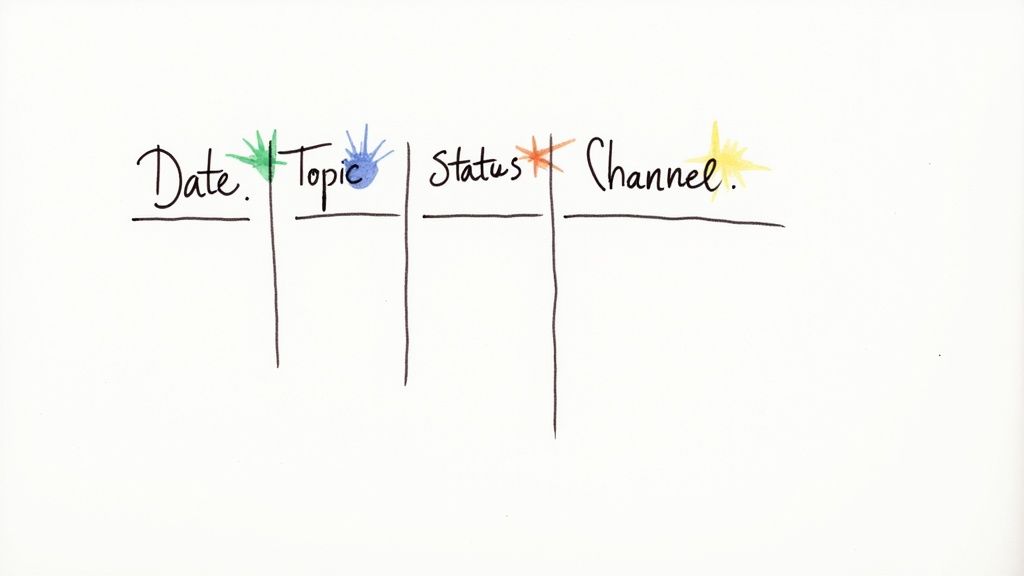
A great content calendar does more than just tell you what to post and when. It should be the engine driving your entire strategy. Now that we have the basic structure built, it’s time to add some serious horsepower by weaving in critical SEO and workflow elements.
Weaving SEO Into Your Content DNA
Let’s start by making your calendar more SEO-aware. Adding a few dedicated columns turns your spreadsheet from a simple schedule into a powerful planning tool that keeps search performance front and center.
Right next to your “Primary Keyword” column, add these new fields:
- Meta Title: This is the headline people see in Google search results. Drafting it here helps you nail the character count and optimize it for clicks right away.
- Meta Description: The short summary that appears under the title. This is your chance to write a compelling pitch that convinces searchers to choose your link.
- Target URL: This is where you decide on the final URL slug. Planning it now helps you create clean, keyword-rich URLs instead of the messy, auto-generated ones.
- Internal Linking Notes: A quick spot to jot down other relevant articles on your site that this new piece should link to. This is a small step that’s absolutely crucial for building topical authority.
By planning these SEO details alongside your topics and titles, you’re not just creating content anymore. You’re strategically building a network of optimized pages designed to work together and rank.
Turning Your Calendar Into a Project Hub
A content plan is just a wish list until you attach a clear process to it. The next step is to add columns that transform your calendar into a single source of truth for your entire team. No more “Who’s handling this?” emails.
Add these columns to manage the entire production process:
- Draft Due Date: The hard deadline for the first complete draft.
- Reviewer: The name of the person responsible for feedback and final approval.
- Publication Checklist: A simple checkbox or a “Y/N” field. This confirms that final checks—like proofreading, image optimization, and link testing—are done.
These additions bring immediate clarity, showing everyone who is responsible for what and when it’s due. To take it even further, you can incorporate proven workflow process templates to guide your team from the first idea to the final post.
Suddenly, your content calendar template excel isn’t just a spreadsheet; it’s the command center for your entire content operation.
Bringing Your Workflow to Life with Excel’s Smart Features
We’re not talking about complicated macros or writing code. I’m talking about using a few of Excel’s built-in tools to automate your process, slash manual errors, and give you an instant visual read on your entire content plan. It’s the difference between a simple record and a dynamic dashboard.
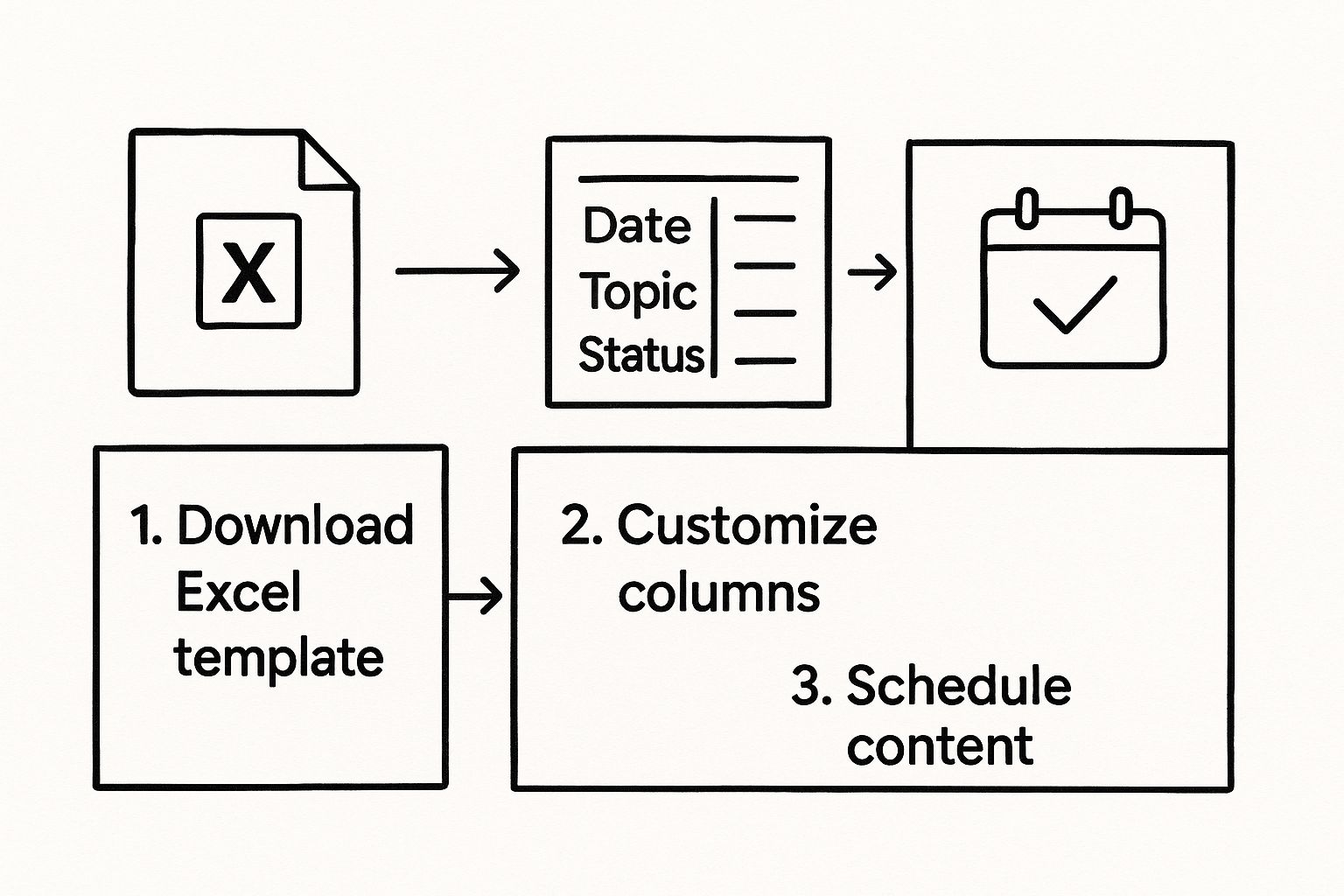
Make Your Status Pop with Conditional Formatting
Scanning a “Status” column full of text is a chore. Is that piece “In Review” or “Published”? Who knows without reading every single line? This is exactly where Conditional Formatting shines. It lets you color-code cells automatically based on their content, making the status of every task jump right off the screen.
Imagine glancing at your calendar and instantly seeing a sea of green for published posts, a few yellows for items in review, and a glaring red for anything that’s overdue. It’s a game-changer.
Here’s a quick way to set it up:
- Highlight the “Status” column. Just click the column header to select all the cells.
- Find Conditional Formatting. On the “Home” tab, you’ll see a button for it. Click it, then navigate to “Highlight Cells Rules” and pick “Text that Contains.”
- Set your color rules. A little box will pop up. This is where you tell Excel what to do. For instance:
- If a cell contains “Published,” make it green.
- If it contains “In Review,” make it yellow.
- If it contains “Overdue,” make it red.
Just like that, your calendar tells a visual story. You can spot bottlenecks in a second and get a quick dopamine hit from all the green you see at the end of a productive week.
Lock in Consistency with Data Validation
The “Status” and “Content Type” columns are prime candidates for this. It’s incredibly easy to implement.
- First, create a master list. I like to do this on a separate tab called “Lists” to keep things tidy. Create a column with all your official status terms: Idea, Drafting, In Review, Scheduled, Published. Do the same for content types.
- Next, apply the rule. Go back to your main calendar, select the entire “Status” column, and head to the “Data” tab. Click on “Data Validation.”
- Point to your list. In the dialog box, under “Allow,” choose “List.” For the “Source,” click the little icon and go select the range of cells that holds your status terms on your “Lists” sheet.
Now, anyone clicking on a cell in that column will get a neat dropdown menu. This one small change eliminates typos and keeps your data squeaky clean, which is crucial for accurate sorting and reporting down the line.
To get the most out of your template, it helps to know which features do what. I’ve put together a quick-reference table of the Excel functions I find most valuable for building and managing a content calendar.
Essential Excel Functions for Your Content Calendar
| Excel Feature | Function/Purpose | Benefit |
|---|---|---|
| Conditional Formatting | Automatically changes cell colors based on rules (e.g., text, dates). | Provides at-a-glance status updates (Published = green, Overdue = red). |
| Data Validation | Restricts cell input to a predefined list, creating dropdown menus. | Ensures data consistency and eliminates typos for easier filtering and reporting. |
| Tables | Formats a range of cells into a structured table with sorting/filtering. | Makes it easy to sort by author, due date, or status with a single click. |
| COUNTIF / COUNTIFS | Counts cells that meet specific criteria. | Helps you track key metrics, like the number of posts in “Drafting” status. |
| VLOOKUP | Pulls data from one table into another based on a common value. | Can auto-populate author details or other related info from a separate sheet. |
Another consultancy I consulted with used Excel not just for planning, but as a combined planning + performance dashboard. They added columns like “Days Since Publication”, “Social Shares 30 Days”, and “Lead Form Completions” directly into the same calendar. Instead of opening a separate analytics tool, the team updated the metrics weekly in the sheet itself. That created an immediate feedback loop: content ideas that stalled were flagged visually, high-performers were reused faster, and the marketing director started making decisions based on one unified view. Very few of the top search results for “content calendar Excel” highlight this dual-use (plan + performance) in one sheet, so this is a gap your article addresses well by adding this real-life case.
With these features fired up, your Excel calendar stops being a passive document and becomes an active, intelligent partner in your content strategy.
Making Your Calendar Work for the Whole Team
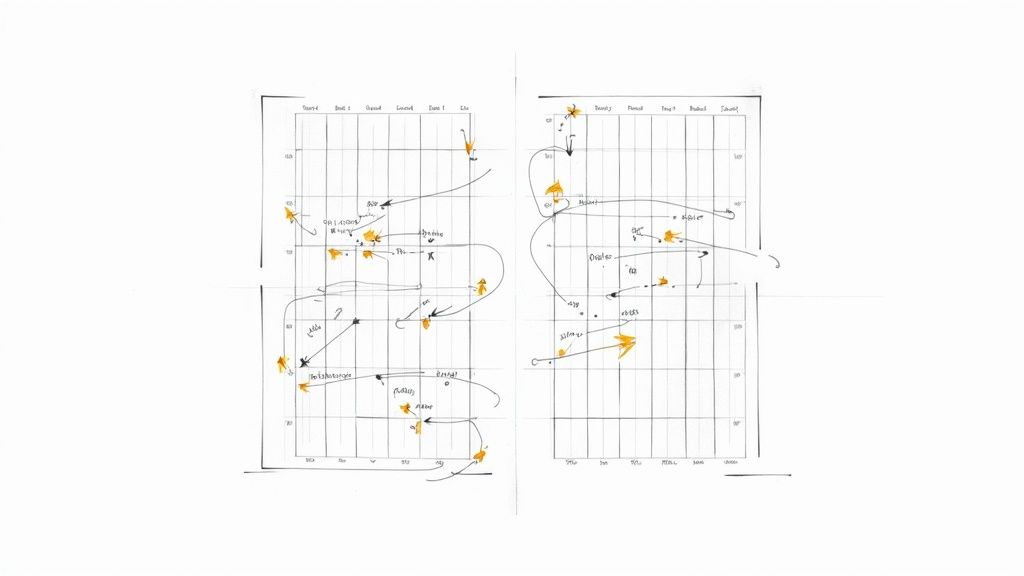
The first step is a game-changer: get that Excel file into the cloud. By saving your calendar to a shared platform like OneDrive or SharePoint, you open the door to real-time co-authoring. Just think, no more digging through emails for “Content_Calendar_Final_v3_Updated.xlsx.” Everyone works from the same, single source of truth.
Keep All Your Conversations in One Place
Get familiar with the Comments feature. It’s perfect for leaving specific, contextual feedback. Instead of a vague email, a team member can right-click the exact cell for the “October 15th blog post” and ask their question right there. This creates a neat, threaded conversation tied directly to the piece of content.
For more permanent info, use the Notes feature. Think of it as a sticky note you can attach to a cell. It’s great for adding lasting instructions like, “Remember to include the CEO’s quote,” or for linking out to a research brief. This keeps crucial information right where you need it, when you need it.
Building a Smooth, Collaborative Workflow
For collaboration to feel effortless, everyone needs to know their part. This is where a couple of dedicated columns in your calendar make all the difference. Having a clearly defined “Author” or “Owner” column instantly assigns responsibility for each piece of content. No more guessing who’s in charge.
The “Status” column, especially when you pair it with the color-coding we set up earlier, becomes an at-a-glance progress report for the whole team. A writer sees their deadline, an editor knows when a piece is ready for their review, and the social media manager sees what’s published and ready to be promoted.
In one mid-sized marketing team I worked with, the shift to a custom Excel calendar became the turning point in their workflow. They were using a rigid SaaS tool that required managing three separate dashboards, one for social, one for blog posts and one for email, so nothing sat in one place. Once they migrated to an Excel file with consistent fields and shared access, everyone saw the “single source of truth” instantly: writers could update status, designers could attach links to assets, and the social manager saw exactly when posts were ready for promotion. The spreadsheet became their project hub, and over three months they cut their content turnaround time by 30 % simply because they didn’t have to toggle between tools.
Common Questions About Excel Content Calendars
Here are answers to some common questions that come up when teams start using an Excel content calendar.
How Can I Add a Traditional Calendar View?
One of the first things you’ll probably miss from fancier software is that classic, month-at-a-glance calendar grid. It’s a fair point. Seeing your entire month laid out visually is fantastic for spotting content gaps or making sure you have a good mix of post types.
Instead of painstakingly copying and pasting, let Excel’s formulas do the work. You can use something like VLOOKUP or the more robust INDEX/MATCH combination to automatically pull post titles from your main data sheet right into your calendar grid. All it needs is the publication date to match things up.
Can I Track Content Performance in the Same File?
Yes, and you absolutely should! This is where an Excel calendar truly shines and starts to rival paid tools. Once a piece of content goes live, your calendar’s job isn’t finished. It should transform from a planning tool into a living performance dashboard.
It’s as simple as adding a few new columns to your main sheet for key metrics. I’d recommend starting with fields like:
- Page Views (first 30 days)
- Conversion Rate
- Total Social Shares
- Keyword Rank (before and after)
By plugging in this data, your calendar becomes a feedback loop. You’ll start to see clear patterns emerge about which topics, formats, and channels are actually moving the needle, allowing you to make smarter, data-driven decisions for future content.
What Is the Best Way to Manage Recurring Content?
It’s surprisingly simple. Just enter the first date for your recurring series in the “Publication Date” column. Then, grab that little square in the bottom-right corner of the cell—that’s the fill handle—and drag it down. Excel is smart enough to recognize the pattern and will automatically populate the upcoming dates for you.
You can even pre-fill the titles with a generic placeholder like “Weekly Newsletter – [Topic Here]” to save even more time. It’s a small trick that cuts down on tedious setup and makes sure you never forget a scheduled post.
Ready to stop juggling spreadsheets and start streamlining your entire content process? Postiz offers a unified platform where you can plan, schedule, collaborate, and analyze your social media performance all in one place. Take control of your content strategy by visiting https://postiz.com to see how our AI-powered tools can help you grow.





