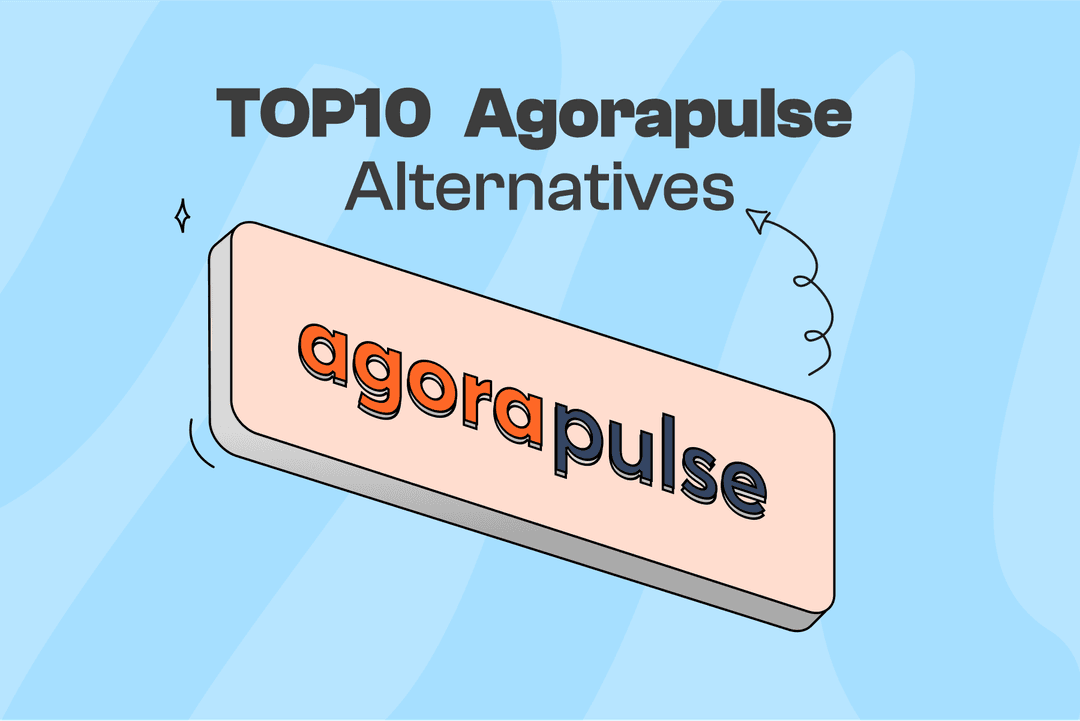So, you want to turn on Instagram Insights? Before we get into the how, let's talk about the why. Activating Insights is the single most important step you can take to move from just posting content to building a real, data-driven strategy. It turns your profile from a simple photo gallery into an analytics powerhouse.
This feature is only available for Professional accounts (either a Creator or Business profile), and making that switch is what unlocks a much deeper understanding of your audience and your content.
Why Turning On Instagram Insights Is a Game Changer
Posting on Instagram without Insights is like driving blindfolded. Sure, you're moving forward, but you have no idea where you're going, how fast you're getting there, or what obstacles are in your way. Insights is your dashboard—it gives you the feedback you need to understand the story behind every post.
It’s not just about vanity metrics. This built-in tool gives you access to a goldmine of information that you simply can't see with a personal account.
Once you flip the switch, you can immediately see:
- Follower Demographics: Who exactly is following you? Find out their age, gender, and where they live.
- Peak Activity Times: Learn the precise days and hours your followers are scrolling, so you can post when it counts the most.
- Deep Engagement Metrics: Go way beyond likes. See how many people saved your content for later, shared it with friends, or tapped through to your profile.
- Reach and Impressions: Find out how many unique accounts your content reached and the total number of times it was seen.
This is where the guesswork stops and informed decisions begin.
By looking at this data, you can fine-tune your content, schedule your posts for maximum visibility, and grow your account with purpose. It’s the foundation for proving your social media efforts are actually working, which is a crucial part of showing a real social media ROI.
For more high-level marketing strategies that complement this kind of data analysis, the content over at Branditok's Marketing Blog is a great resource. Ultimately, turning on Insights is your first real step toward intentional, sustainable growth on Instagram.
Requirements: Do You Need a Special Account?
Yes, you do. The key to unlocking Instagram Insights is to switch from a standard Personal Account to a Professional Account. This is a free and reversible change that gives you access to the analytics tools.
During the process, you'll be asked to choose between two types of professional profiles:
- Creator Account: Best for public figures, content producers, artists, and influencers.
- Business Account: Ideal for retailers, local businesses, brands, organizations, and service providers.
Both account types grant full access to Insights, so the choice depends more on the other professional features you need, like contact buttons or more flexible messaging options.
how to turn on insights on instagram
Ready to see what’s working on your Instagram? Unlocking your analytics is a simple, free process that starts right in your account settings. Here’s a step-by-step walkthrough.
- Go to Your Profile: Open the Instagram app and navigate to your main profile page.
- Open the Menu: Tap the hamburger menu icon (three horizontal lines) in the top-right corner.
- Navigate to Settings: From the menu, select Settings and privacy.
- Find Account Tools: Scroll down to the "For professionals" section and tap on Account type and tools.
- Start the Switch: Tap on Switch to professional account.
- Follow the Prompts: Instagram will guide you through a few screens explaining the benefits. Tap Continue on each one.
- Choose a Category: Select a category that best describes what you do (e.g., "Digital Creator," "Restaurant," "Blogger"). This will be displayed on your profile, but you can choose to hide it.
- Select Your Account Type: You'll be asked to choose between a Creator or Business account. Pick the one that fits your goals best.
- Complete the Setup: Follow the final on-screen instructions, which may include reviewing your contact info or connecting a Facebook Page (this is optional but recommended for businesses).
That's it! Your account is now a Professional Account, and Instagram will begin collecting data for your Insights dashboard.
Heads Up: Your Insights dashboard will only start collecting data from the moment you switch. It won't show you any historical analytics from when your account was personal. The sooner you make the change, the sooner you'll have performance data to work with.
This flowchart maps out the simple journey from a personal account to getting your analytics dashboard up and running.
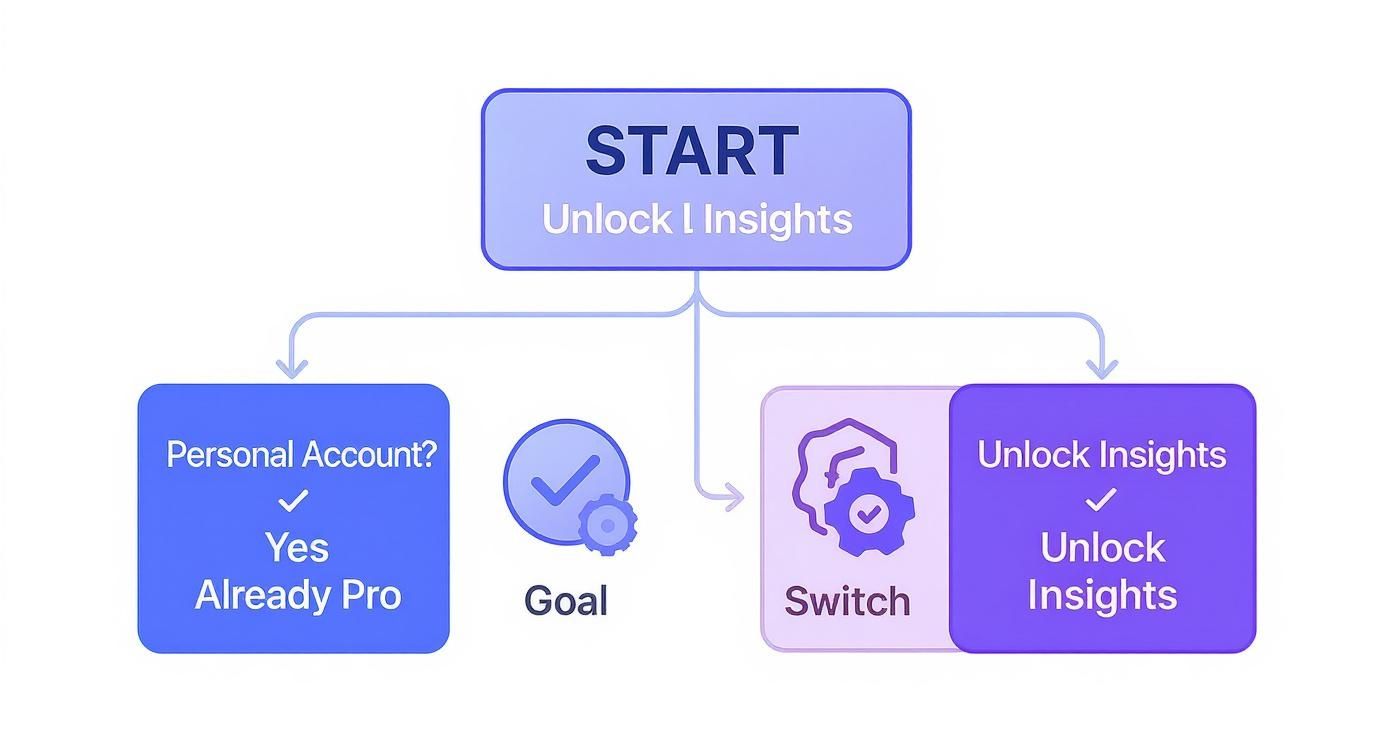
As you can see, it really just comes down to a few taps in your settings.
how to turn on instagram insights
The process for how to turn on Instagram Insights is the same as switching to a professional account. The terms are often used interchangeably because one enables the other. By following the steps above to "Switch to professional account," you are simultaneously turning on your ability to see Insights.
Once the switch is complete, you can find your data by going to your profile and tapping the "Professional dashboard" button located near the top.

how to turn on story insights on instagram
This is the best part: you don't have to do anything extra! Once you've converted your profile to a Creator or Business account, Insights for your Stories are turned on automatically.
To view the analytics for a specific Story:
- Post a Story as you normally would.
- While the Story is live (within 24 hours), tap your profile picture to view it.
- On the Story slide you want to analyze, simply swipe up from the bottom of the screen.
This will reveal a detailed dashboard with metrics like reach, accounts engaged, profile activity, and navigation data like "Taps Forward" and "Exits."

Learning to read these patterns is the key to creating better, more engaging Stories. To dive even deeper, check out our guide on the best time to post an Instagram story. Pairing great content with the right timing is how you get maximum impact.
how to turn off insights on instagram
If you've decided a professional account isn't for you, or you simply want a more streamlined experience, you can turn off Insights. The only way to do this is by switching your account back to a personal profile.
Here is the step-by-step process:
- Go to your Profile and tap the hamburger menu (three horizontal lines) in the top-right corner.
- Select Settings and privacy.
- Tap on Creator tools and controls (or Business tools and controls if you have a Business account).
- Select Switch account type.
- Choose Switch to personal account.
- A confirmation pop-up will appear. Tap Switch to personal account again to finalize the change.
Your Professional Dashboard and all access to Insights will be removed immediately.
how to turn insights off on instagram
Turning insights off on Instagram follows the exact same procedure as switching back to a personal account. It’s important to understand the significant consequence of this action before you proceed.
A Word of Caution: This is a one-way street for your data. When you switch back to a personal account, you will permanently lose all of your past Insights data. It's gone for good. Even if you switch back to a professional account an hour later, that historical data will not come back.
Before you confirm the switch, take a moment to consider if you're truly okay with losing that performance history. For many users, having that data on hand is worth keeping the professional account active, even if they don't check the numbers every day.
Troubleshooting: Why Can't I See My Insights?
So you’ve followed all the steps, flipped the switch to a professional account, and… nothing. You’re staring at a blank Insights dashboard. Don't panic! This happens more often than you’d think, and the solution is usually straightforward.
First, remember that performance metrics aren't retroactive. Insights will not show you data from before you made the switch, so a brand-new professional account will always start with a clean slate. It can also take a day or so for new data to populate.
If time has passed and you're still not seeing any activity, try these simple fixes:
- Update the App: Make sure your Instagram app is updated to the latest version from the App Store or Google Play Store.
- Log Out and Back In: The classic "turn it off and on again" approach works wonders. Log out of your account completely, then log back in to force a fresh connection.
- Clear the Cache: Go to your phone’s settings, find the Instagram app, and clear its cache. Corrupted temporary files can sometimes cause glitches.
- Check Your Facebook Link: If you have a Facebook Page connected, try unlinking it and then re-linking it through your settings. This can reset the connection and resolve data-syncing issues.
Running through these steps almost always gets your analytics back on track.
Frequently Asked Questions (FAQ)
Got a few lingering questions? You're not alone. Let's tackle some of the most common things people ask when they first start digging into their Instagram data.
Do I Have to Pay to Turn On Instagram Insights?
Nope, not a dime. Switching over to a Professional account to unlock Insights is completely free. It's one of Instagram's core features for creators and businesses, so there are no hidden fees or subscriptions to worry about.
Can I See Exactly Who Looked at My Profile?
This is a big one, but the answer is no. For privacy reasons, Instagram will never show you a list of the specific accounts that viewed your profile. You'll get the total number of visits, which is super useful for tracking interest, but the individual identities are kept anonymous.
How Far Back Does Instagram Keep My Data?
Your data has a shelf life. For your regular feed posts and Reels, you can look back as far as 90 days. Stories data, however, is much shorter-lived—it’s only available for 14 days after the Story disappears. This is exactly why getting into a routine of checking your analytics regularly is a smart move; it helps you spot those longer-term trends before the data is gone.
Ready to see how all your social channels are performing in one spot? Postiz helps you schedule content and track performance without jumping between apps. Start your free trial today and turn your insights into action.

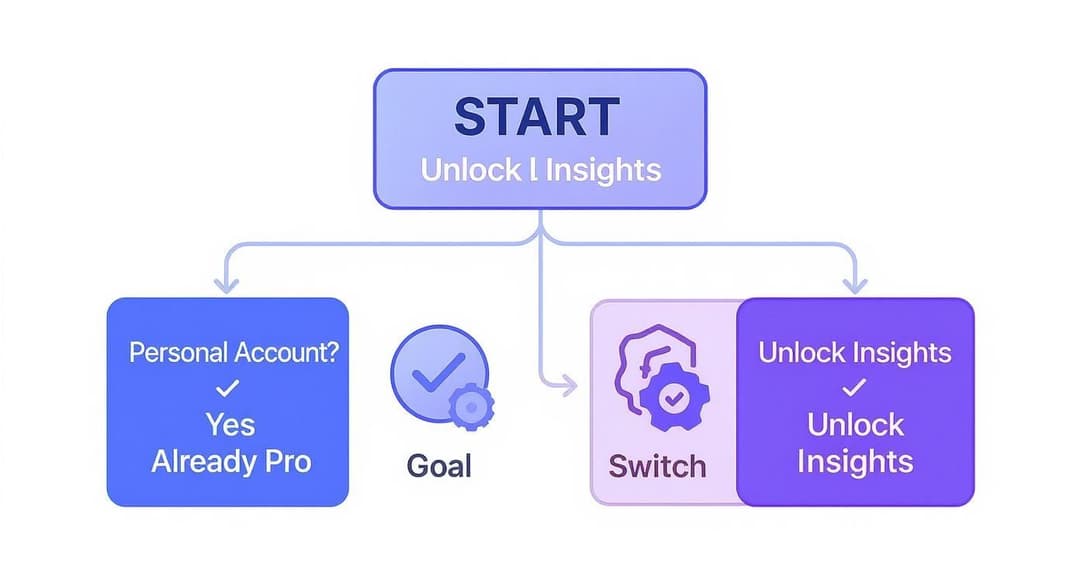
![Top 10 Sked Social Alternatives [2024]](/_next/image?url=https%3A%2F%2Fcms.postiz.com%2Fwp-content%2Fuploads%2F2024%2F08%2FBlog-Post-22.png&w=1080&q=75)