When it comes to sharing content on LinkedIn, you’ve got a fundamental choice to make. Do you just want to quickly boost someone else’s message, or are you looking to start a real conversation and add your own voice to the mix? Understanding how to repost on LinkedIn comes down to choosing between a simple reshare or creating a new post that adds real value.
The answer shapes how you’ll repost. A simple Repost is a quick, one-click share. But creating a new post that references the original content? That’s where you can add your own commentary, tag people, and really drive visibility.
The Two Ways to Repost on LinkedIn (And Why It Matters)
Before you hit that share button, let’s break down the two main ways to do it on LinkedIn. They aren’t created equal, and the one you choose directly impacts who sees the post, how much engagement it gets, and how your network views your contribution.
Think of it this way: are you giving a quick nod of agreement, or are you pulling up a chair to lead a discussion?
Option 1: The Simple Repost
The method you choose directly impacts visibility and engagement, which is why many users look up how to repost post on LinkedIn before deciding what to do. Both reposting options work differently, and picking the right one depends on whether you just want quick amplification or you want to spark a deeper conversation.
The downside? The LinkedIn algorithm doesn’t love these simple reshares as much as original content. They often get less reach.
Option 2: The “New Post” Method
This is the more strategic approach. Instead of a simple reshare, you create a brand-new post of your own that incorporates the original content. This usually means copying the link to an article or grabbing a screenshot of the original post and building your own commentary around it.
This method transforms you from a passive sharer into a thought leader. It gives you the power to:
- Add your unique take: Tell your network why this content matters and what your key takeaway is.
- Tag relevant people or companies: This pulls them into the conversation and gives a nod to the original creator.
- Ask a compelling question: Get your network talking and spark a genuine discussion right there on your post.
So, how do you decide? It really boils down to your goal. If you’re short on time and just want to amplify, a simple repost works. For everything else, crafting a new post is the way to go for building engagement and authority.
This flowchart lays it out perfectly. If you have something valuable to add, create a new post. If not, a simple repost will do the trick.
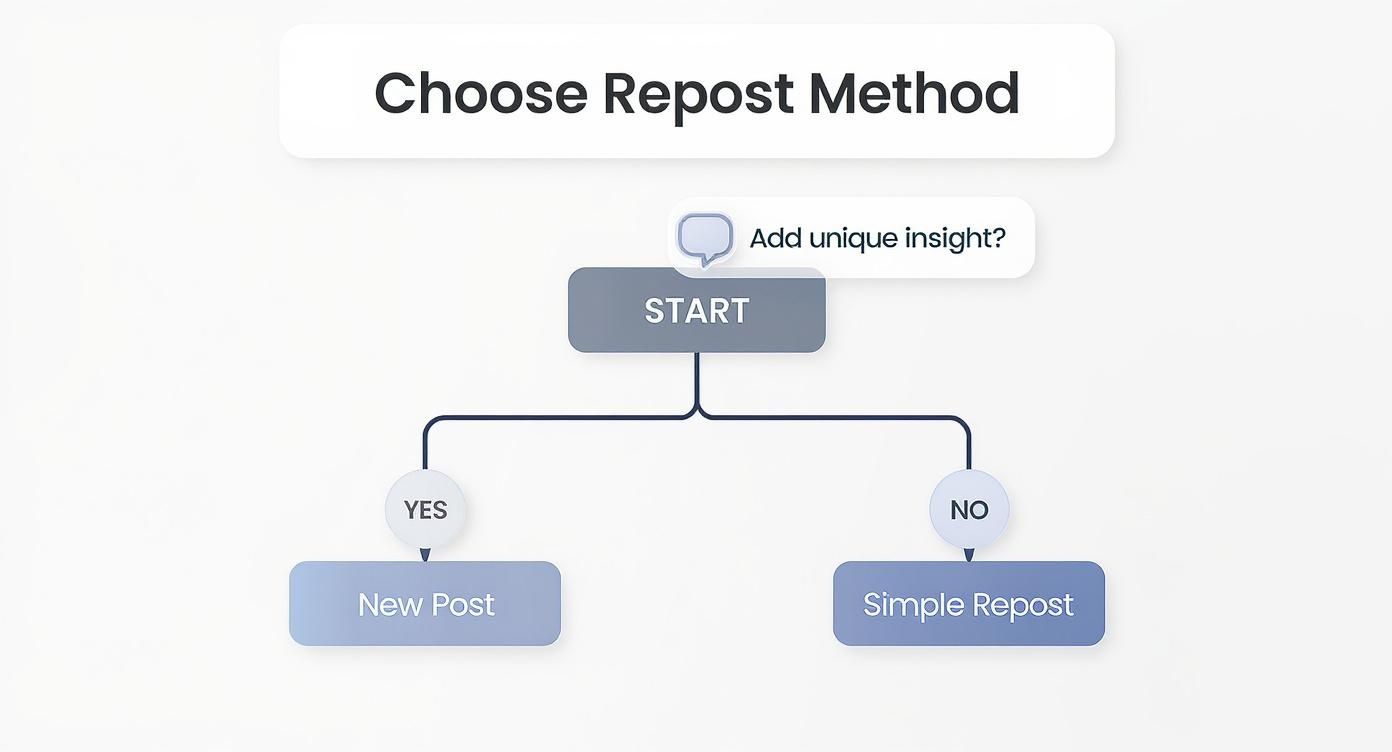
It’s clear that adding your own value is what really drives meaningful conversations on LinkedIn.
Repost vs New Post Which Should You Choose?
Here’s a quick table to help you decide which method fits your needs at a glance.
| Feature | Simple Repost | New Post (With Shared Content) |
|---|---|---|
| Speed | Instant, one-click | Takes a few minutes to write |
| Algorithm Reach | Lower priority | Higher priority (seen as original content) |
| Your Commentary | Limited (a few words) | Unlimited space for your insights |
| Tagging | Not possible | Yes, tag people and companies |
| Engagement | Tends to be lower | Tends to be much higher |
| Best For | Quick amplification, showing support | Starting conversations, adding value |
Ultimately, taking a moment to add your perspective with a new post almost always pays off in the long run.
It’s a numbers game, too. While LinkedIn has over 1.2 billion users, a tiny fraction—about 3 million—share content each week. This creates a huge opportunity. By thoughtfully reposting content, you can stay active and relevant without constantly having to create everything from scratch.
Don’t forget that employees are 14 times more likely to share their company’s content, which is responsible for about 30% of all engagement on company posts.
My Two Cents: Creating a new post with your own commentary is almost always the superior strategy. It signals to the algorithm that you’re providing value and gives your network a reason to stop scrolling and engage.
For those serious about building a presence, planning your shares is a must. While you can’t schedule a simple repost, you can schedule new posts that include shared content. And if you’re looking for a more efficient way to automate your workflow, using a LinkedIn post scheduler can help you keep your feed active without being chained to your desk. If you want to learn how to plan your content calendar properly, our guide on how to schedule posts on LinkedIn breaks it all down.
How to Repost on LinkedIn From Your Desktop
Working from your computer gives you a bigger canvas for engaging on LinkedIn. Let’s walk through the right way to share someone else’s content from your desktop, covering both the quick-and-dirty method and the one that actually helps you build your reputation.
The Fast and Easy Way: The “Repost” Button
You’re scrolling your feed and see something great—an insightful article, a big company announcement, or a smart take from a colleague. You want to share it with your network, and you want to do it now.
This is where the standard Repost button comes in handy. It’s located right under every post, next to Like and Comment.
When you click it, you get a couple of choices:
- Repost: This is the one-click option. It instantly shares the original post to your feed as-is. No frills, no fuss.
- Repost with your thoughts: This is the smarter choice. It opens up a new window, letting you add your own commentary above the shared post.
Why is adding your thoughts so much better?
A Quick Tip from Experience: Simply reposting without adding your own message is almost a waste of a click. The LinkedIn algorithm tends to give these posts very little visibility. Adding even one sentence of your own perspective can make a huge difference in how many people see it.
For instance, if you’re sharing an article about AI in marketing, you could add something like this:
“This is a fantastic breakdown of how AI is shaping content strategy. I found the point on predictive analytics especially relevant for anyone in B2B. A must-read from @[Original Author’s Name]!”
See the difference? That simple comment turns a passive share into a valuable endorsement. You’re adding context for your audience and giving a proper nod to the original creator.
The Pro-Level Method: Creating a New Post
If you really want to make an impact and get the best results, forget the repost button altogether. The most effective strategy is to create a completely new post that references the original content.
This method frames the shared content with your ideas first. It signals to the algorithm and your network that you’re not just an amplifier—you’re a thoughtful expert who curates and interprets valuable information. This is how you build a following.
Here’s how it works. Instead of hitting ‘Repost’, you’re going to start from scratch.
- Got an article link? Right-click on the original link in the post and copy it.
- Want to quote the post’s text? The best way is often to take a screenshot of their words. It’s visual, it’s clean, and it grabs attention.
Once you have your link or screenshot, head to the top of your LinkedIn feed and click “Start a post.”
Now it’s your turn to shine. Write your own take. Why is this content worth sharing? What’s the big lesson? Do you agree with it, or do you have a different perspective?
Here’s a real-world example:
Let’s say a marketing manager wants to share a competitor’s case study. Instead of just reposting, they could write:
“Really sharp case study here from the team at @[Competitor Company]. Their approach to customer retention is something a lot of us in SaaS can learn from. I was particularly impressed by their use of personalized onboarding videos. What are your thoughts on this strategy?”
This is brilliant for a few reasons:
- It positions you as a confident professional who keeps a close eye on the industry.
- It tags the original company, which is a great way to build professional bridges.
- It wraps up with a question, which is one of the best ways to kickstart a conversation in the comments.
After writing your thoughts, you can either paste the article link (LinkedIn will generate a handy preview) or upload your screenshot. It takes a few extra minutes, sure, but the return in terms of views, comments, and building your personal brand is always worth it.
Reposting From the LinkedIn Mobile App
Let’s be real, a lot of business gets done on our phones these days—whether you’re in a coffee shop or on the commuter train. Knowing how to repost on LinkedIn from your mobile device isn’t just a nice-to-have; it’s essential for staying relevant. The LinkedIn app for iOS and Android makes it surprisingly easy to share great content on the fly.
Being able to share content from your phone means you can jump on industry news as it breaks or give a shout-out to a colleague the second you see their big win. That kind of real-time engagement keeps your profile active and shows you’re plugged into your professional world.
The Quick Repost on Mobile
The fastest way to get content onto your feed from the mobile app is the good old Repost button. It’s the perfect tool when you just want to boost a message without adding a ton of your own commentary.
Imagine you’re at a conference, and the keynote speaker drops a jaw-dropping statistic. Someone posts about it, and you want to get it in front of your network right now. Here’s how you’d do it:
- Find the post you want to share in your LinkedIn feed.
- Tap the Repost icon, which sits at the bottom of the post right between Comment and Send.
- You’ll see a small menu pop up with two choices: Repost and Repost with your thoughts.
If you’re in a hurry, tapping the simple Repost option will share it to your feed instantly, no fuss. But honestly, Repost with your thoughts is almost always the better move. It gives you a chance to add your own perspective, which is what really adds value and gets the algorithm’s attention.
The app’s interface is clean and built for quick taps, making it easy to stay active even when you’re not at your desk.
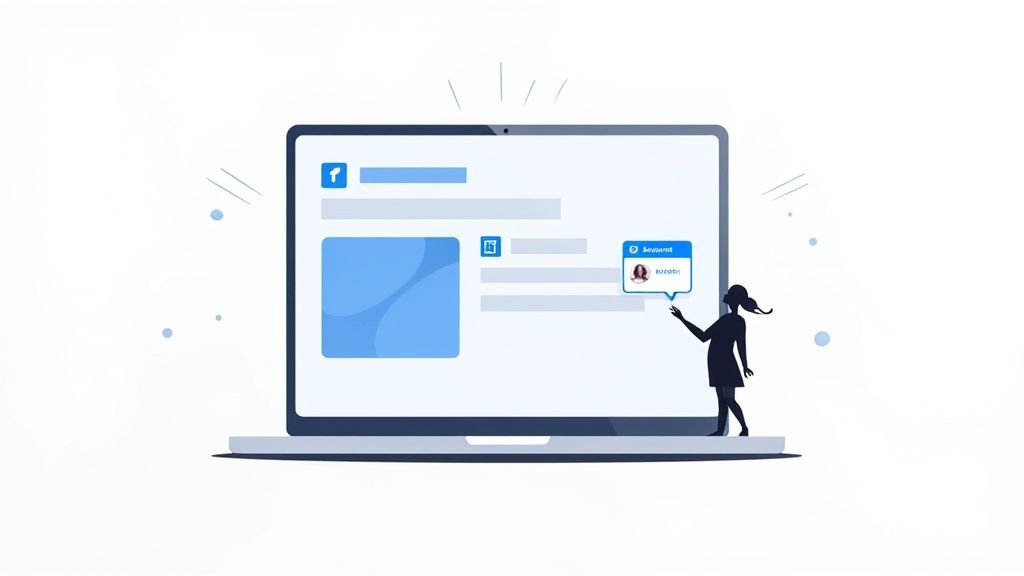
Creating a Fresh Post From Your Phone
For a share that’s going to make a bigger splash, you’ll want to create a brand new post from scratch. This method lets you control the narrative, framing the conversation with your own insights and using the shared content to back up your point. The LinkedIn algorithm tends to reward this kind of original effort with more reach.
Let’s say you just finished a fantastic article on your phone and want to share your main takeaways. Here’s the play-by-play:
- First, copy the article link from your mobile browser.
- Hop over to the LinkedIn app and tap the Post button at the bottom of the screen.
- This is where you add your magic. Write your commentary—start with a hook, explain why the article is a must-read, and be sure to tag the author or publication with the “@” symbol.
- Paste the link. LinkedIn will automatically pull in a nice preview of the article.
- Toss in a few relevant hashtags to help others discover it, then hit Post.
Pro Tip for Mobile Users: Don’t forget your phone’s built-in tools. I often use the screenshot feature to grab a powerful quote or an interesting chart from an article. Uploading that image directly to a new post can make it much more visually appealing than just a standard link preview.
Key Differences: Mobile vs. Desktop Reposting
While the goal is the same, there are a few subtle differences between sharing on the app versus the desktop site.
- Layout and Navigation: Things are moved around to fit the smaller screen. For example, the Post button is in a handy, persistent bar at the bottom of the app, not at the top of the feed like on a computer.
- Media Integration: The app makes it incredibly easy to grab photos and videos straight from your phone’s camera roll. This is a game-changer for live events—snap a picture at a networking event, upload it, and tag the people you just met.
- Drafts: Ever started a post on your phone and gotten interrupted? The app is great about asking if you want to save it as a draft. You can capture a brilliant thought on the move and polish it up later.
Getting comfortable with reposting on the LinkedIn app gives you the power to maintain a dynamic and timely professional presence, no matter where you are.
Reposting Strategies for Company Pages
Your Company Page shouldn’t just be a megaphone for your own announcements. When used strategically, reposting can transform your page into a vibrant community hub, amplifying your brand’s voice and cementing your place as an industry leader. It’s how you show, not just tell, what your company values.
Learning to repost effectively from your page means you can spotlight employee wins, share crucial industry news, and celebrate user-generated content. This builds a far more authentic and engaging presence than just broadcasting your own marketing messages.
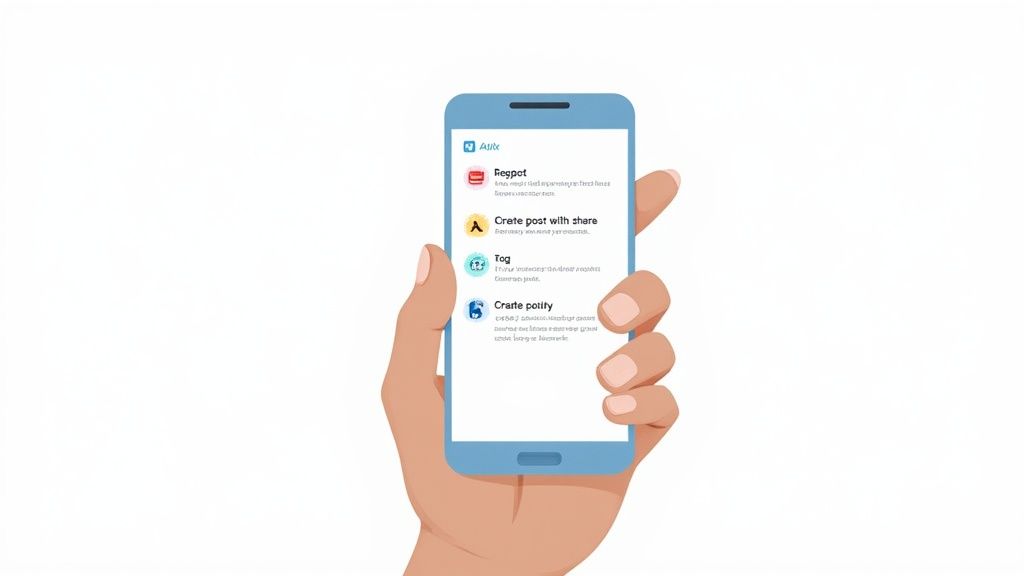
The mechanics are simple. As a Page admin, you just switch to your Page view, find a great post, and hit the repost icon. You can share it instantly or add your own take—and trust me, adding your brand’s perspective is almost always the best move.
Curating Content That Builds Your Brand
Every piece of content you choose to repost says something about your company. A well-curated feed proves you’re plugged into your industry and genuinely invested in your community. The best strategies usually mix it up.
Here’s what I mean:
- Employee Achievements: Your engineer just earned a new certification. Your sales lead spoke at a conference. Reposting their personal announcements is a fantastic, human way to celebrate your team and show off the talent you have in-house. It’s a huge signal of a positive company culture.
- Industry News and Insights: Sharing a relevant article from a trusted trade publication positions your company as a go-to resource. But don’t just drop a link. Add your own commentary that explains why this matters to your followers and how it connects back to what you do.
- User-Generated Content (UGC): A customer just posted about how your product saved their day. Repost it! This is one of the most powerful forms of marketing because it’s authentic social proof that builds immediate trust with your audience.
Key Takeaway: A Company Page repost should always have a purpose. Whether you’re highlighting your awesome team, giving value to your followers, or building relationships, every share needs to align with your overall brand goals.
Maintaining a Consistent Brand Voice
When you repost, you’re essentially adopting that content into your brand’s story. This is why keeping a consistent tone of voice is so critical. Your commentary needs to sound like it’s coming from your company, whether your brand is formal and authoritative or friendly and approachable.
Let’s look at a couple of real-world scenarios:
- Scenario 1 (Formal): You’re reposting a deep-dive industry report. Your commentary could be: “This new report from @[Source] offers a critical analysis of market trends. We believe the findings on supply chain optimization will be particularly impactful for our sector.”
- Scenario 2 (Casual): You’re sharing an employee’s post about a team volunteer day. You might write something like: “So proud of our team for their incredible work with @[Charity]! It’s amazing to see our values in action. Great post, @[Employee Name]!”
Getting this right often comes down to understanding the fundamental differences between managing a personal profile and a company page. To really nail this, I’d recommend digging into the nuances of a LinkedIn company page vs a personal profile to refine your strategy and make sure every post lands perfectly.
The Power of Tagging and Attribution
This one is non-negotiable. Whenever you repost someone else’s content, you must tag the original creator or company using the “@” symbol. It’s a simple action with a huge payoff.
Here’s why it’s so important:
- It Gives Credit: It’s simply the right thing to do. This is the professional and ethical standard for sharing another person’s work.
- It Builds Relationships: Tagging sends a notification to the original creator. This little nod can open the door for more engagement and strengthen your professional network.
- It Increases Reach: When the original creator likes or comments on your repost, their network sees it. Boom—instant (and free) expansion of your visibility.
Forgetting to tag the source can really damage your brand’s reputation. It can look like you’re trying to pass their content off as your own. Always double-check that you’ve tagged the right profile or page. It’s a small step, but it’s the absolute cornerstone of building a respectful and engaged community on LinkedIn.
Advanced Tactics for High-Impact Reposts
Okay, let’s move past the basics. This is where you start getting real results. A truly high-impact repost isn’t just a simple share; it’s a strategic move to spark a conversation, build your authority, and grow your network. You stop being a passive amplifier and become a valuable curator for your audience.
The secret is all about adding value. Every time you think about sharing something, the first question you should ask is, “How can I make this even better for my network?” That shift in mindset is what turns a simple click into a powerful personal branding tool.
Crafting Commentary That Adds Real Value
The single most important part of a killer repost is your own commentary. Without it, you’re just echoing someone else. With it, you’re leading a new discussion and showing off your expertise.
Your goal is to provide a fresh angle, some much-needed context, or a unique perspective that wasn’t in the original post.
- Offer a Counterpoint: Do you see things a little differently? Respectfully disagreeing or offering another viewpoint can ignite a fantastic discussion. Try framing it like, “Great points here by @[Author], though from my experience in [your industry], I see the challenge from another angle…”
- Add a Personal Story: Connect the topic to something you’ve actually experienced. Sharing a short, real-world story about how you applied a similar strategy or learned a tough lesson makes the content stick. It becomes more relatable and memorable.
- Summarize Key Takeaways: Your network is busy. Pulling out the three most important points from a long article or video is an incredible service. It shows you’ve done the heavy lifting for them.
The trick is to be concise yet impactful. It’s fascinating—LinkedIn data shows that posts with sentences shorter than 12 words tend to perform about 20% better. That same data reveals that while images make up 48% of content, posts with external links can see their reach drop, and overly promotional content might see a performance dive of up to 75%. This just proves that reposting with thoughtful, original commentary is the way to go.
Strategic Tagging and Hashtag Use
Knowing who to tag and which hashtags to use can seriously expand the reach of your repost. But be careful—there’s a very fine line between being strategic and being spammy.
Tagging Individuals and Companies
Only tag people or companies that are directly relevant to your post.
- The Original Creator: This is non-negotiable. Always, always give credit where it’s due.
- People Mentioned in the Content: If the post features an interview with an expert, make sure you tag that expert.
- A Colleague with Relevant Expertise: Tagging a team member with a note like, “This reminds me of the great work @[Colleague’s Name] is doing on our latest project,” is a brilliant way to shine a spotlight on their skills and your team’s collective talent.
Whatever you do, don’t tag a dozen random people just to get their attention. It’s a spammy tactic that will only hurt your reputation in the long run.
Using Hashtags Wisely
Hashtags are your secret weapon for getting discovered by people outside your immediate network. I’ve found that sticking to 3-5 highly relevant hashtags per post is the sweet spot. A good mix usually includes:
- Broad Industry Tags: #Marketing, #SaaS, #Fintech
- Niche Topic Tags: #ContentStrategy, #B2BLeadGen, #CustomerSuccess
- Branded or Event Tags: #[YourCompanyName], #[ConferenceName2024]
Tailoring Your Approach for Different Content Types
You can’t repost everything the same way and expect great results. Your approach has to adapt to the format of the content you’re sharing. If you really want to level up, look into applying some content repurposing strategies to get the most mileage out of your material.
My Personal Takeaway: I’ve found that reposting a video with a key quote and a timestamp in my commentary (e.g., “The point at 2:15 about customer feedback is gold”) drives much higher engagement than just sharing the video with a generic comment. It gives people a reason to watch.
- Articles: Pull out a compelling statistic or a powerful quote from the text. Use this as the hook in your commentary to make people want to click and read more.
- Videos: Share a key insight or call out the timestamp for the most valuable moment. Ask a question related to the video’s content to get the comments rolling.
- Image Posts or Infographics: Don’t assume people will read all the text on the graphic. Make it easy for them by adding a summary of the data or highlighting the main point in your commentary.
Before you share, it’s always a good idea to run through a quick mental checklist to make sure your repost is set up for success.
Effective Reposting Checklist
Here’s a quick checklist I use to make sure every repost is ready to make an impact. Running through these simple points before hitting “Post” can make a huge difference in your visibility and engagement.
| Checklist Item | Why It Matters | Pro Tip |
|---|---|---|
| Is my commentary unique? | It shows your expertise and prevents your feed from looking like a simple echo chamber. | Add a personal story, ask a question, or offer a counterpoint. |
| Did I tag the original creator? | Proper attribution is crucial for building trust and professional courtesy. | Use the “@” symbol followed by their name. Double-check it’s the right person. |
| Are my tags relevant? | Tagging irrelevant people is spammy and can harm your reputation. | Only tag people or companies directly mentioned or connected to the topic. |
| Am I using 3-5 hashtags? | This helps with discoverability without looking cluttered or desperate for attention. | Mix broad industry tags with niche topic tags for the best reach. |
| Is the value clear? | Your network is busy. They need to know why they should care in the first 3 seconds. | Start your commentary with a strong hook, like a surprising stat or a bold claim. |
By consistently applying these checks, you’re not just reposting; you’re strategically curating content that reinforces your brand and provides genuine value to your network.
By mastering these advanced tactics, every repost becomes a deliberate act of brand building. For more actionable advice on sparking conversations, check out our complete guide on proven LinkedIn post engagement tips to take your strategy to the next level.
Common LinkedIn Reposting Questions
When you start reposting on LinkedIn, a few tricky questions always seem to pop up. You want to share great content and stay active, but you also want to do it right—making sure your efforts actually help you and respect the original creator. Let’s clear up some of the most common uncertainties.
Getting these little details straight is the key to building a confident and effective content strategy. It’s how you turn a simple share into a meaningful interaction.
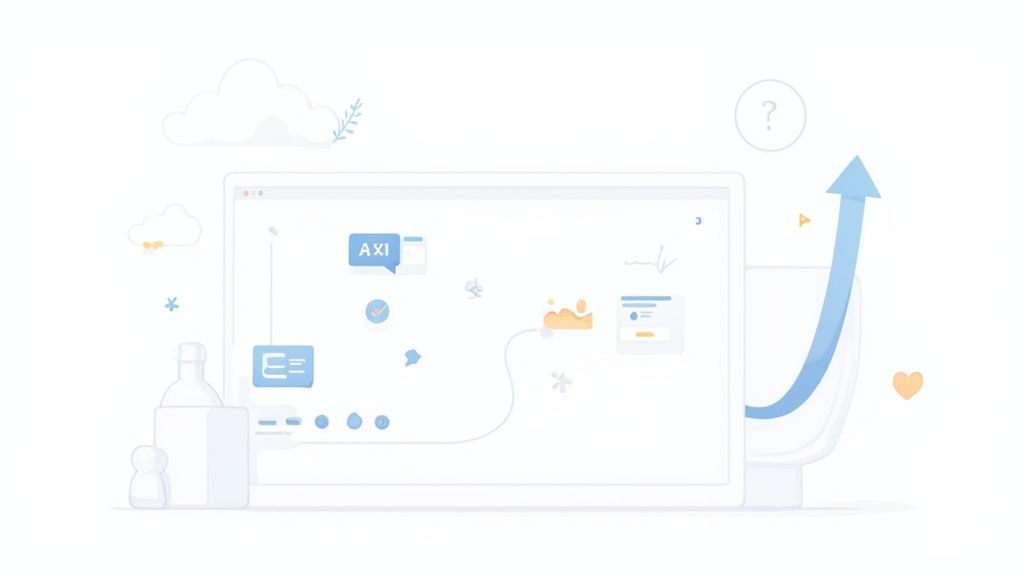
Does the Original Poster Get Notified When I Repost?
Yes, usually. When you use LinkedIn’s built-in “Repost” button, the platform automatically pings the original creator with a notification. It’s a nice, built-in feature that encourages good professional etiquette.
However, if you go the manual route—copying a link or taking a screenshot to create a new post—they will only get a notification if you tag them using the “@” symbol. This is a crucial detail. Without that tag, your share goes completely unnoticed by them.
Best Practice: Just get in the habit of tagging the original creator every single time, no matter which method you use. It’s the professional standard for attribution and a fantastic way to spark a conversation and build bridges in your network.
Can I Schedule a Repost on LinkedIn?
This one trips a lot of people up, and the answer is a classic “it depends.” You cannot schedule a simple, one-click “Repost” using LinkedIn’s own tools. That button is designed for sharing something right here, right now.
But you can absolutely schedule a repost if you’re creating a new post that features someone else’s content. This approach gives you complete control over your content calendar, so you can maintain a consistent presence without being glued to your screen.
Here’s how that works in practice:
- Draft Your Post: Write your unique commentary, add relevant hashtags, and be sure to tag the original creator.
- Add the Content: Paste the link to the original article or upload the image/screenshot you want to share.
- Schedule It: Use LinkedIn’s built-in scheduling tool (or a third-party social media manager) to pick the exact date and time you want it to go live.
This strategy lets you thoughtfully mix curated content with your own original posts, keeping your feed active and balanced.
Is It Better to Repost or to Comment?
This isn’t an either/or dilemma; it’s about choosing the right tool for the job. Your goal for that specific piece of content should guide your decision, as each action serves a different purpose.
- Commenting is perfect for jumping directly into the conversation on the original post. Your thoughts are seen by the creator and everyone else in that thread, which is great for building connections within that specific community.
- Reposting is the way to go when you feel the content is so valuable that your entire network needs to see it. It lets you start a fresh, separate conversation with your own audience, all framed by your unique perspective.
For maximum impact, why not do both? Leave a thoughtful comment on the original post to engage with that community, then repost it with your own take to bring that value to your network.
What if I Cannot See the Repost Button?
If you’ve noticed the “Repost” button is missing from a post, you’re not imagining things. It simply isn’t available on every piece of content, and this is one reason many people search LinkedIn how to repost a post when the option doesn’t appear. There are a handful of common situations where you won’t see the share option, so understanding these limitations helps you know when to use workarounds like creating a new post manually.
For instance, you probably won’t find a repost button on:
- Posts inside private, members-only LinkedIn Groups.
- Official job postings from company pages.
- Certain kinds of sponsored posts or advertisements.
- Content from users who have locked down their privacy settings.
When the button is gone, your only option is to manually create a new post. Feel free to copy the link or text, but first, double-check that the content is public and meant for a wider audience. And, as always, give credit where credit is due.
Ready to stop guessing and start growing? With Postiz, you can schedule your high-impact reposts, generate AI-powered commentary, and track your performance all in one place. Take control of your LinkedIn strategy and discover how Postiz can streamline your content creation today.





